Breadcrumbs
How to toggle Sync Settings for Apps in Windows 10
Description: This article will show how to toggle sync settings for apps in Windows 10.
- Choose the Start button on the bottom-left corner of the desktop screen and then choose Settings.
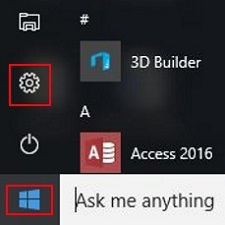
- Choose the icon for Privacy.
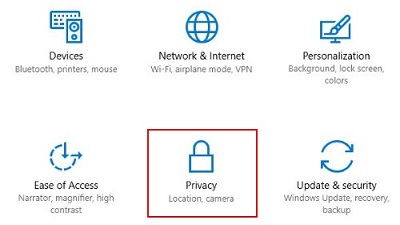
- Choose Other Devices.
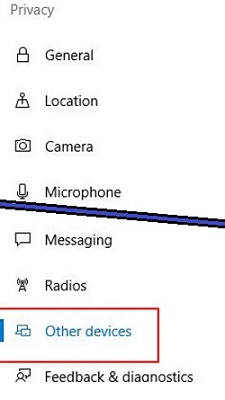
- Toggle the slider to off or on.
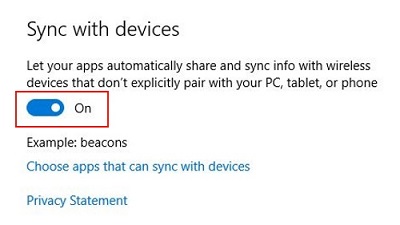
- Application specific sync permissions can also be configured by selecting Choose apps that can sync with devices.
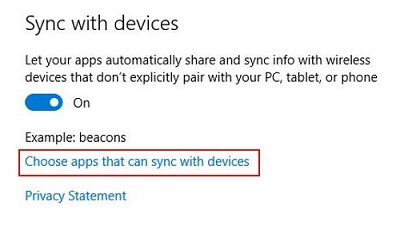
Technical Support Community
Free technical support is available for your desktops, laptops, printers, software usage and more, via our new community forum, where our tech support staff, or the Micro Center Community will be happy to answer your questions online.
Forums
Ask questions and get answers from our technical support team or our community.
PC Builds
Help in Choosing Parts
Troubleshooting
