Breadcrumbs
How to view Windows Update History in Windows 10
Description: You might want to check the update history for Windows 10 to know if a certain update has failed to install, has successfully installed, or if looking for a particular update that may be causing issues. This guide will assist with the steps on how to actually view all of the updates for Windows on the computer.
- Choose the Start Button and then Settings.
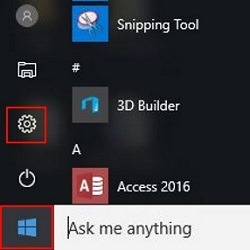
- Choose Update and Security.
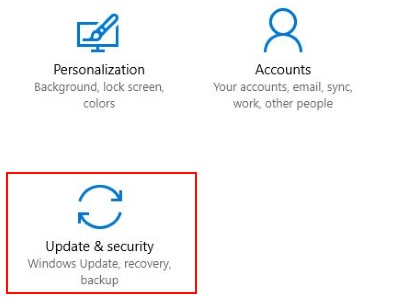
- Choose Windows Update on the left side, then select Advanced options on the right.
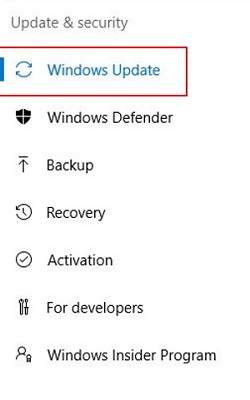
- Choose Update History. The next screen will list installed Windows Updates.
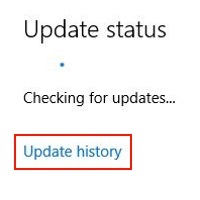
Technical Support Community
Free technical support is available for your desktops, laptops, printers, software usage and more, via our new community forum, where our tech support staff, or the Micro Center Community will be happy to answer your questions online.
Forums
Ask questions and get answers from our technical support team or our community.
PC Builds
Help in Choosing Parts
Troubleshooting
