Breadcrumbs
How to change Apps that Show on the Lock Screen in Windows 10
Description: This article will show you how to change what apps will appear on your computer’s lock screen to get instant information from the app before you sign in within Windows 10.
- Right click on the Start button then choose Settings.
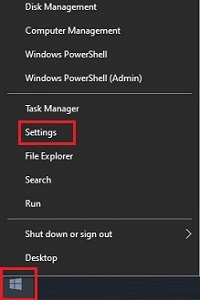
-
Select Personalization.
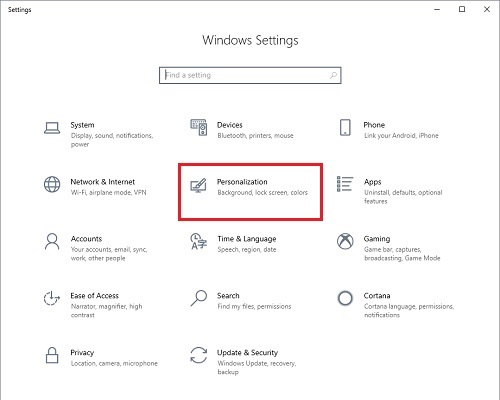
- Select Lock screen in the column on the left.
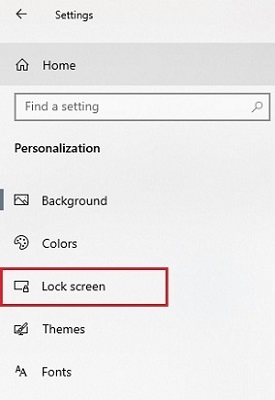
- Choose any of the plus boxes and select the app you want to add from the dropdown menu. One app can be added under detailed status, up to seven apps can be added to show quick status.
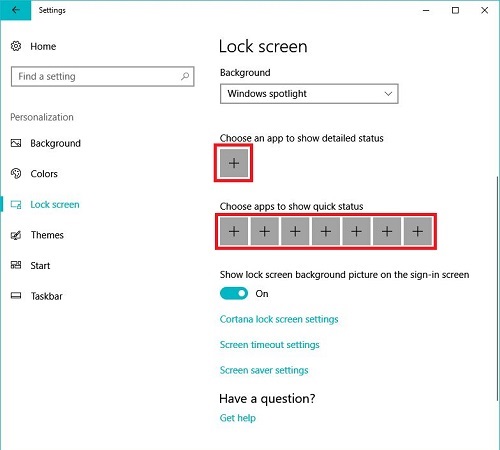
-
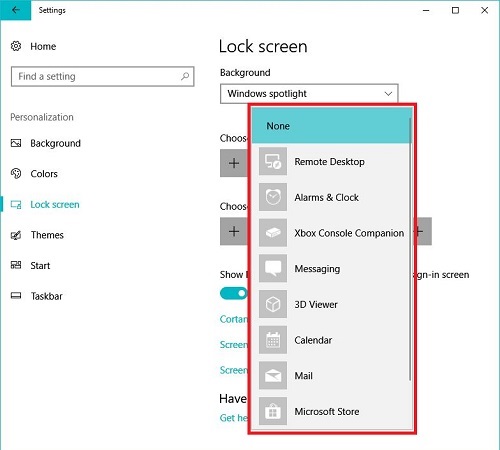
Technical Support Community
Free technical support is available for your desktops, laptops, printers, software usage and more, via our new community forum, where our tech support staff, or the Micro Center Community will be happy to answer your questions online.
Forums
Ask questions and get answers from our technical support team or our community.
PC Builds
Help in Choosing Parts
Troubleshooting
