Breadcrumbs
How to change Mouse and Touchpad Settings in Windows 10
Description: This article will show how to change the mouse and touchpad settings in Windows 10. These settings will include changing the primary mouse button and specifying the number of lines to scroll.
- Choose the Start button at the lower left corner of the screen, then select Settings.
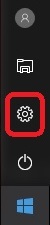
- Choose Devices.

- Choose Mouse & touchpad on the left.
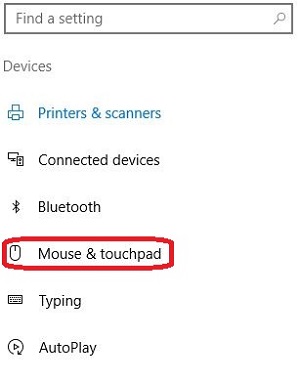
- Here there are a variety of mouse and touchpad settings which can be adjusted.
- The mouse click’s primary button can be changed to left or right
- Scrolling can be adjusted to scroll by at multiple lines at a time, or one screen at a time. If multiple lines at a time is selected, the number of lines to scroll each time can also be changed
- Scrolling of inactive windows can be set to On or Off
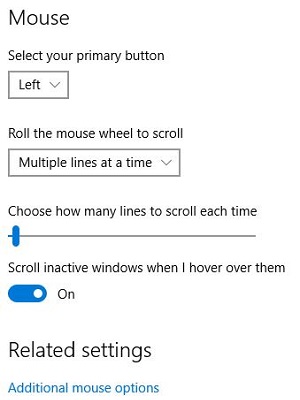
- If the computer has a touchpad, additional settings may be available, and may vary by manufacturer and model.
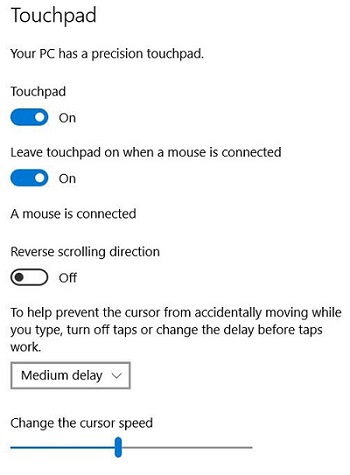
Technical Support Community
Free technical support is available for your desktops, laptops, printers, software usage and more, via our new community forum, where our tech support staff, or the Micro Center Community will be happy to answer your questions online.
Forums
Ask questions and get answers from our technical support team or our community.
PC Builds
Help in Choosing Parts
Troubleshooting
