Breadcrumbs
How to change Quick Actions for Action Center in Windows 10
Description: This article will show how to change which icons and actions appear in the quick access bar in the Action Center in Windows 10.
- Select the Start button at the lower left corner of the screen, then choose Settings.
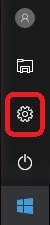
- Select System.
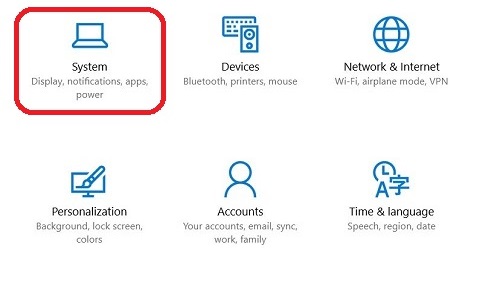
- Under System, click on Notifications & actions.
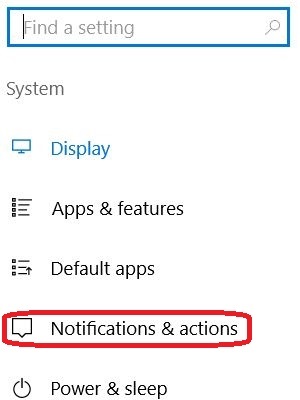
- Choose Add or Remove Quick actions.
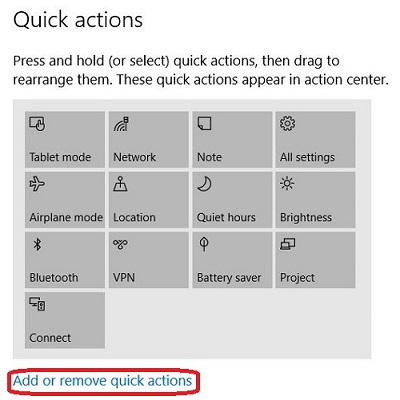
- Turn each desired option On or Off using the toggle switch. These will automatically update upon being changed. They can be viewed by clicking on the Action Center next to the time and date, typically found at the bottom right of the screen.
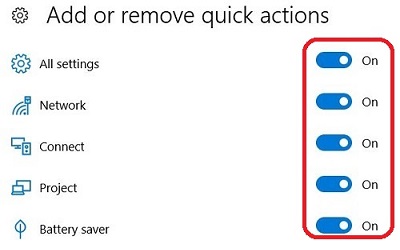
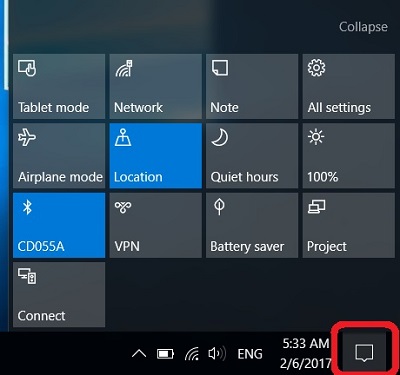
Technical Support Community
Free technical support is available for your desktops, laptops, printers, software usage and more, via our new community forum, where our tech support staff, or the Micro Center Community will be happy to answer your questions online.
Forums
Ask questions and get answers from our technical support team or our community.
PC Builds
Help in Choosing Parts
Troubleshooting
