Breadcrumbs
How to change Sending Feedback and Usage Data Settings in Windows 10
Description: This article will show how to change when the system will ask for feedback and what device data is sent to Microsoft in Windows 10.
- Choose the Start button at the lower left corner of the screen, then select Settings.
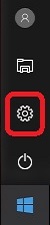
- Select Privacy.
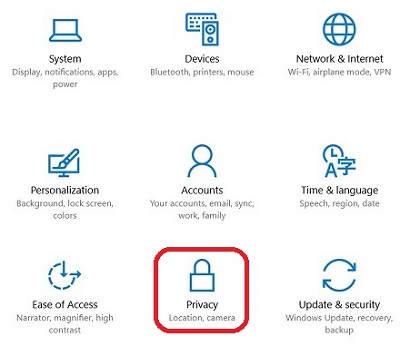
- Select Feedback & diagnostics on the left.
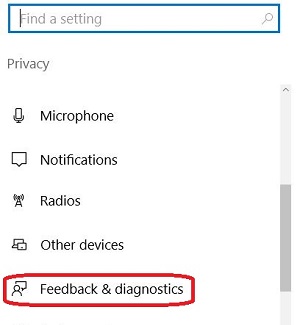
- There are two settings that can be adjusted here. The first is for when Windows should ask for feedback. This can be changed to Automatically (recommended), Always, Once a day, Once a week and Never.
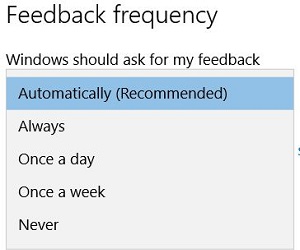
- The second option is for how much diagnostic and usage data should be sent to Microsoft. This can be changed from Basic, Enhanced or Full (Recommended).
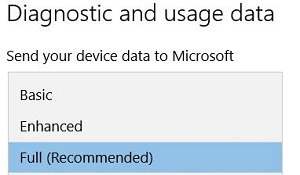
Technical Support Community
Free technical support is available for your desktops, laptops, printers, software usage and more, via our new community forum, where our tech support staff, or the Micro Center Community will be happy to answer your questions online.
Forums
Ask questions and get answers from our technical support team or our community.
PC Builds
Help in Choosing Parts
Troubleshooting
