Breadcrumbs
How to change your PIN in Windows 10
Description: This article will show how to change your PIN used to sign in to the computer in Windows 10.
- Select the Start button at the lower left corner of the screen, then choose Settings.
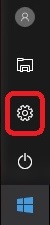
- Choose Accounts.
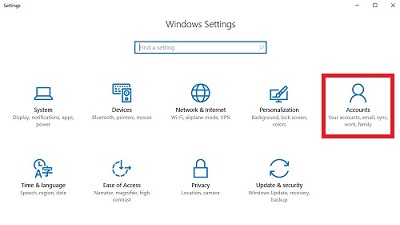
- Under Accounts, select Sign-In options on the left. Under PIN, choose Change.
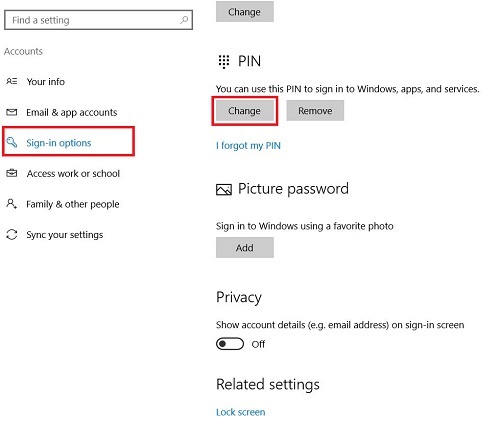
- Enter the current PIN, then enter the new PIN and confirm the new PIN in the three boxes here. Then choose OK to confirm.
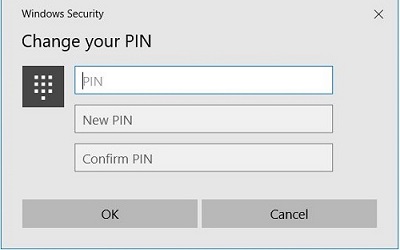
- Once the PIN is entered, it is automatically registered as your new PIN.
Technical Support Community
Free technical support is available for your desktops, laptops, printers, software usage and more, via our new community forum, where our tech support staff, or the Micro Center Community will be happy to answer your questions online.
Forums
Ask questions and get answers from our technical support team or our community.
PC Builds
Help in Choosing Parts
Troubleshooting
