Breadcrumbs
How to run a System Restore in Windows 10
Description: This article describes how to run a System Restore in Windows 10. System Restore allows you to revert the computer's state (including system files, installed applications, Windows registry, and system settings) to that of a previous point in time.
- Press the Windows key + R on the keyboard to open a Run window. Type rstrui.exe into the Run window and then select OK to open.
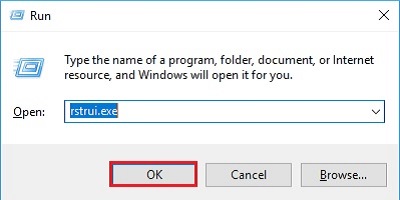
- A System Restore window will appear - choose Next to proceed.
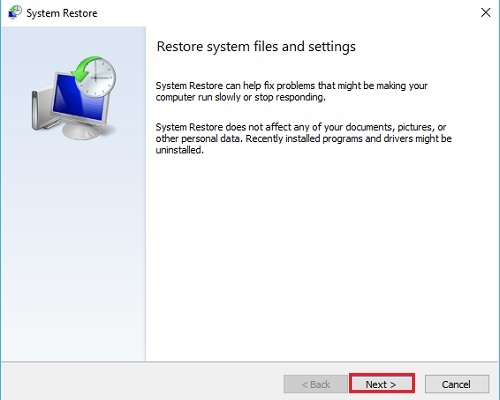
- A list of restore points will appear. Select one of the restore points to go back to then choose Next.
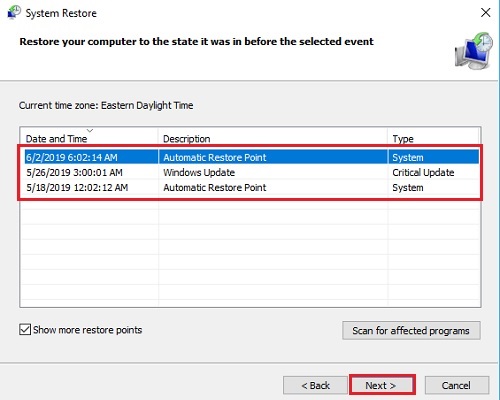
- A Confirm Restore Point screen will appear - selecting Finish will automatically start the system restore process which will take some time to complete and is an automatic process. Once finished, the computer will return to the sign-in screen or desktop if there is no computer password.
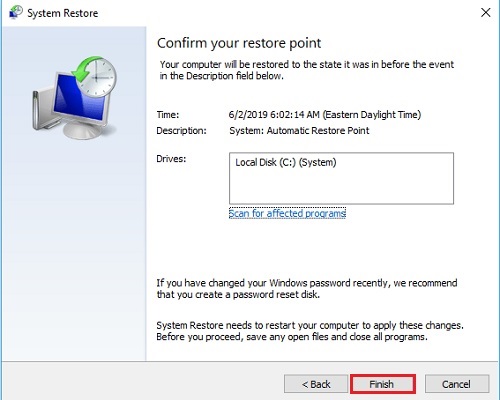
Technical Support Community
Free technical support is available for your desktops, laptops, printers, software usage and more, via our new community forum, where our tech support staff, or the Micro Center Community will be happy to answer your questions online.
Forums
Ask questions and get answers from our technical support team or our community.
PC Builds
Help in Choosing Parts
Troubleshooting
