Breadcrumbs
How to change the Keyboard Layout in iOS 9
Description: This article will show how to change the keyboard layout on an Apple iOS 9 device. This is helpful if the user is accustomed to having Emoji’s included on their keyboard or prefers different layouts such as QWERTY, AZERTY, or QWERTZ.
- Tap the Settings Application.
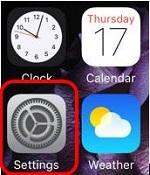
- Tap General.
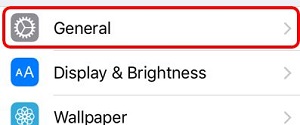
- Scroll down and tap Keyboard.
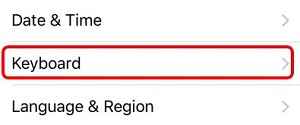
- Tap Keyboards.
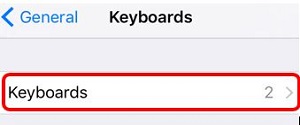
- Tap either English or Add New Keyboard to choose the language and style of keyboard layout.
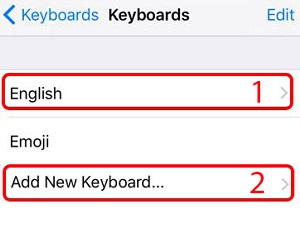
- English will provide you with the option to switch between QWERTY, AZERTY, or QWERTZ keyboard layouts.
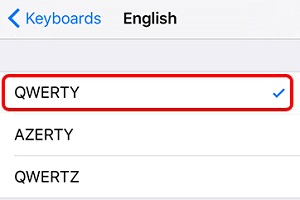
- Add New Keyboard will allow you to download other languages for your keyboard layout.
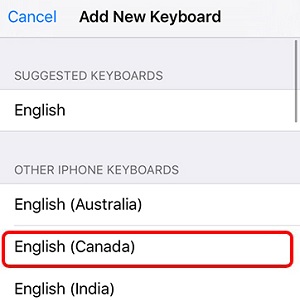
- English will provide you with the option to switch between QWERTY, AZERTY, or QWERTZ keyboard layouts.
Technical Support Community
Free technical support is available for your desktops, laptops, printers, software usage and more, via our new community forum, where our tech support staff, or the Micro Center Community will be happy to answer your questions online.
Forums
Ask questions and get answers from our technical support team or our community.
PC Builds
Help in Choosing Parts
Troubleshooting
