Breadcrumbs
How to email a Photo from the Photos App in iOS 9
Description: This article will show how to email a photo from the Photos application built in to iOS devices running iOS version 9.
- Open the Photos application.
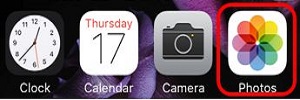
- Tap the desired photo to be e-mailed.
- Tap the Share icon. This is located at the bottom left hand corner of the screen on an iPhone, and at the top right hand corner on an iPad.
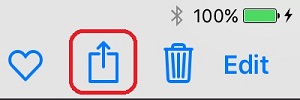
- Choose the Mail icon.
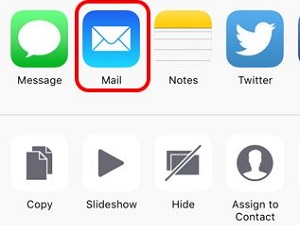
- The Mail application will open and will automatically attach the image to the email. Fill in the To field with the recipient’s email address. Include any subject and additional message to the recipient and then touch Send.
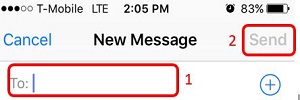
Technical Support Community
Free technical support is available for your desktops, laptops, printers, software usage and more, via our new community forum, where our tech support staff, or the Micro Center Community will be happy to answer your questions online.
Forums
Ask questions and get answers from our technical support team or our community.
PC Builds
Help in Choosing Parts
Troubleshooting
