Breadcrumbs
How to install Google Chrome from the App Store in iOS 9
Description: This article will show how to install the popular Google Chrome web browser onto an iOS device running iOS version 9.
- Open the App Store.
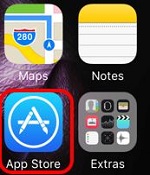
- On an iPhone, tap on the Search icon at the bottom right of the screen. On an iPad, tap the Search box near the top right corner of the screen.
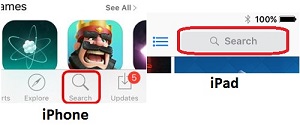
- Type in Google Chrome in the search box at the very top of the screen. Then, choose Google Chrome from the list.
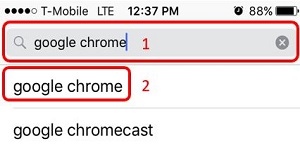
- If Google Chrome has not been installed on the device before, tap the Get button and then the Install button. If it has been installed before, tap the cloud icon.
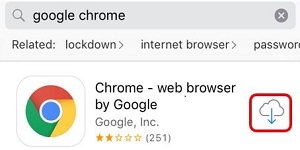
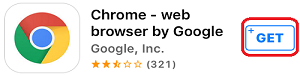
Technical Support Community
Free technical support is available for your desktops, laptops, printers, software usage and more, via our new community forum, where our tech support staff, or the Micro Center Community will be happy to answer your questions online.
Forums
Ask questions and get answers from our technical support team or our community.
PC Builds
Help in Choosing Parts
Troubleshooting
