Breadcrumbs
How to change Brightness Settings in iOS 9
Description: This article will show how to adjust the brightness and auto-brightness on an iOS 9 device. This is useful if you want to make the screen dimmer or brighter.
- Tap the Settings Application.
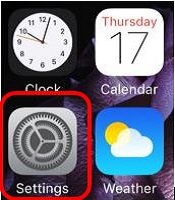
- Tap Display & Brightness.
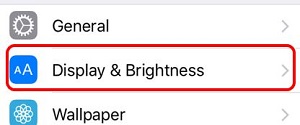
- Move the slider on the Brightness Meter to adjust the brightness. Moving it further to the left causes the screen to dim. Moving it further to the right causes the screen to become brighter.
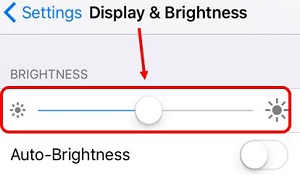
- Auto-Brightness is a feature that causes the iOS device to determine its environment and choose the brightness itself. To enable or disable this feature, press the slider beside Auto-Brightness. If the slider is green, auto-brightness is enabled. If the slider is gray, auto-brightness is disabled.
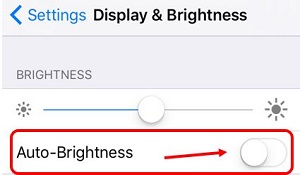
Technical Support Community
Free technical support is available for your desktops, laptops, printers, software usage and more, via our new community forum, where our tech support staff, or the Micro Center Community will be happy to answer your questions online.
Forums
Ask questions and get answers from our technical support team or our community.
PC Builds
Help in Choosing Parts
Troubleshooting
