Breadcrumbs
How to enable Night Shift in iOS 9
Description: This article will show how to enable the Night Shift feature on iOS 9 which automatically shifts the colors of the display to warmer colors at either a specified time, or automatically scheduled based on sunrise, sunset, or to be manually enabled.
- From the home screen, tap on Settings.
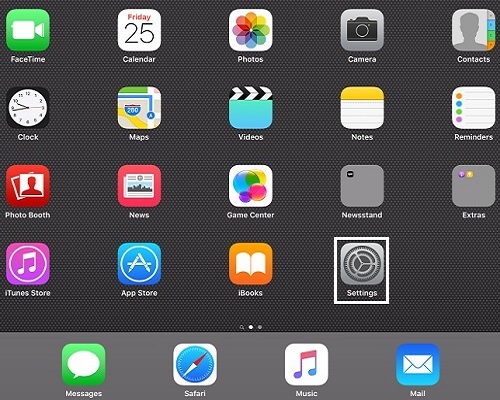
- Tap on Display & Brightness.
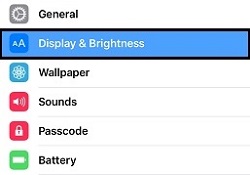
- Tap on Night Shift.
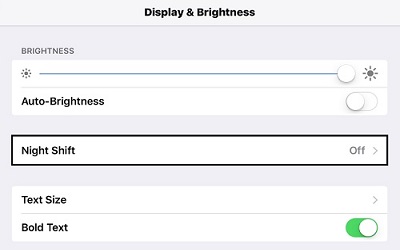
- To set up the scheduled method of Night Shift, tap on Scheduled.
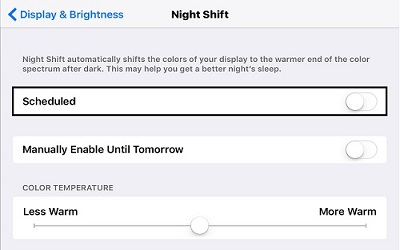
- For an automated schedule, tap Sunset to Sunrise. To create a custom schedule, tap Custom schedule then set times for On and Off.
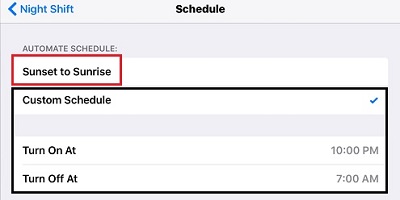
- The manual method can be turned on by tapping on Manually Enable Until Tomorrow. This will turn on the settings for a 24-hour period.
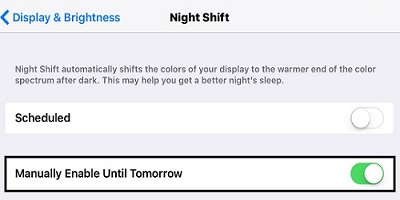
- When enabled, the color temperature can be updated by dragging the slider at the bottom of the Night Shift Settings.
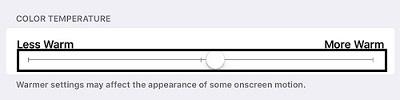
Technical Support Community
Free technical support is available for your desktops, laptops, printers, software usage and more, via our new community forum, where our tech support staff, or the Micro Center Community will be happy to answer your questions online.
Forums
Ask questions and get answers from our technical support team or our community.
PC Builds
Help in Choosing Parts
Troubleshooting
