Breadcrumbs
How to enable Speak Selection in iOS 9
Description: This article will show how to enable Speak Selection on iOS devices. Speak selection is the ability to have the iOS device read highlighted text back to the user.
- Open the Settings application.
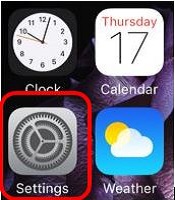
- Tap General.
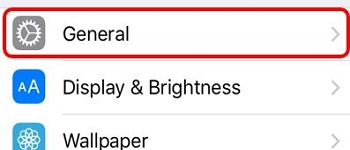
- Tap Accessibility.
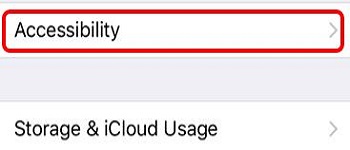
- Tap Speech.
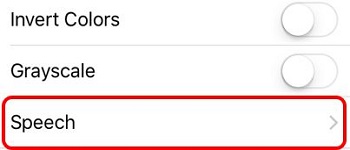
- Tap the slider next to Speak Selection to toggle it on (green) or off (gray).
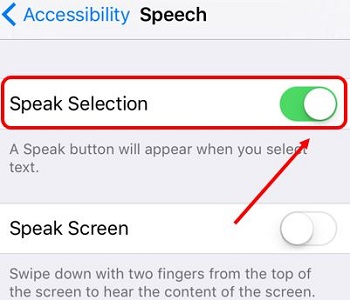
- A new option will appear when highlighting text. Tap the Speak button and the highlighted text will be read aloud.
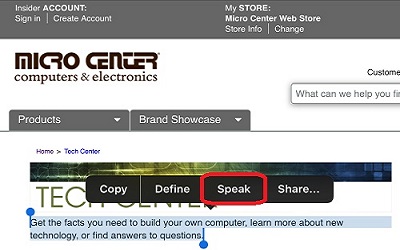
Technical Support Community
Free technical support is available for your desktops, laptops, printers, software usage and more, via our new community forum, where our tech support staff, or the Micro Center Community will be happy to answer your questions online.
Forums
Ask questions and get answers from our technical support team or our community.
PC Builds
Help in Choosing Parts
Troubleshooting
