Breadcrumbs
How to enable Find My Device in Windows 10
Description: This article will show how to enable Find My Device, a service that if the computer is lost, it can be tracked by the location services used by Windows 10. Find My Device requires a Microsoft account.
- Choose the Start button at the lower left corner of the screen, then select Settings.
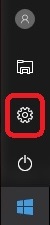
- Choose Update & Security.
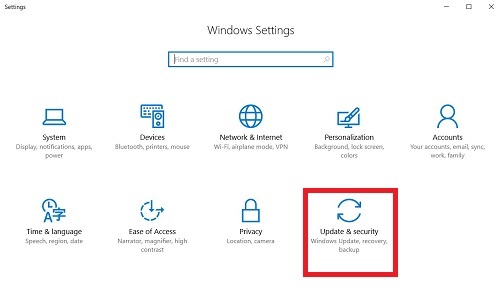
- On the left, select Find My Device.
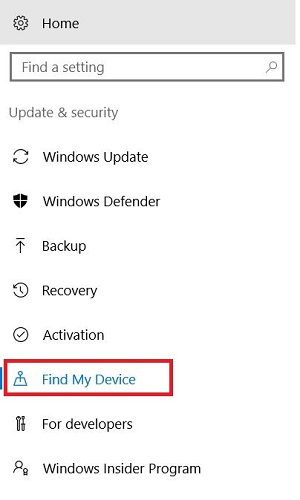
- To enable find my device, select Change.
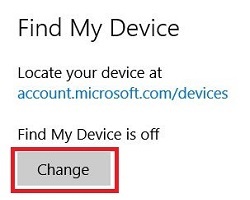
- Toggle the slider to turn On Save my device’s location periodically.
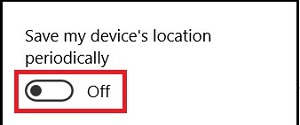
- Once enabled, Find My Device can be accessed at account.microsoft.com/devices.
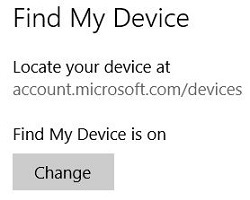
Technical Support Community
Free technical support is available for your desktops, laptops, printers, software usage and more, via our new community forum, where our tech support staff, or the Micro Center Community will be happy to answer your questions online.
Forums
Ask questions and get answers from our technical support team or our community.
PC Builds
Help in Choosing Parts
Troubleshooting
