Breadcrumbs
How to set up Privacy Microphone Settings in Windows 10
Description: This article will show how to set up microphone privacy settings in Windows 10.
- Select the Start Button in the lower left corner of the screen, then choose Settings.
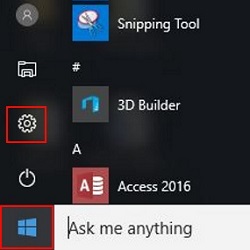
- Choose Privacy.
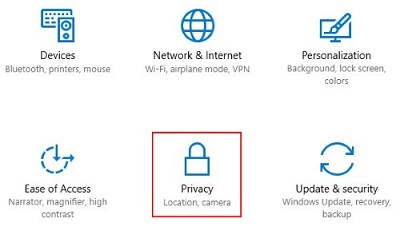
- Choose Microphone in the left menu.
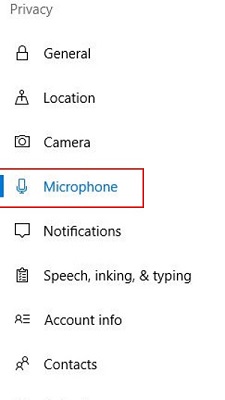
- Toggling the Microphone option on will allow apps to have access to the microphone and off to deny all apps access to the Microphone.
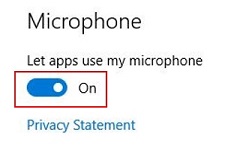
- You can toggle individual access rights to the microphone per app. This section will be grayed out if the Microphone section above is toggled off.
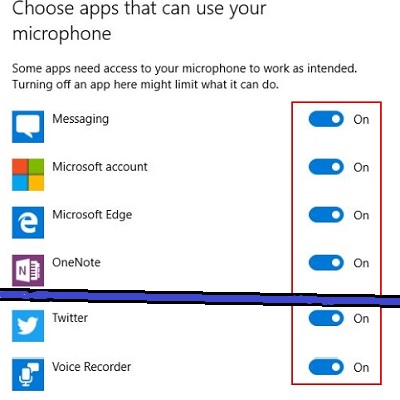
Technical Support Community
Free technical support is available for your desktops, laptops, printers, software usage and more, via our new community forum, where our tech support staff, or the Micro Center Community will be happy to answer your questions online.
Forums
Ask questions and get answers from our technical support team or our community.
PC Builds
Help in Choosing Parts
Troubleshooting
