Breadcrumbs
How to sync Account Settings using a Microsoft Account in Windows 10
Description: This article will show how to sync common Windows settings using a Microsoft Account, which will carry over some settings when logging in to other Windows 10 devices with your Microsoft Account.
- Select the Start button at the lower left corner of the screen, then choose Settings.
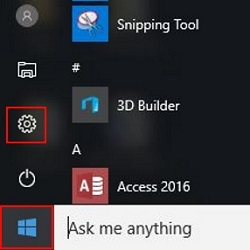
- Select Accounts.
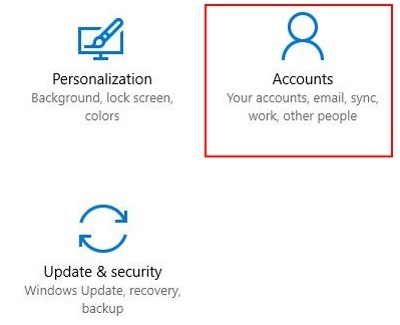
- On the left, choose Sync your settings.
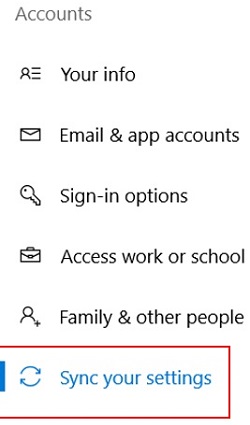
- Toggle the slider under Sync Settings to enable it.
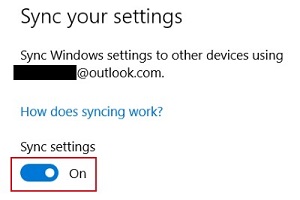
- Once enabled, more settings are enabled under Individual sync settings, which each setting can be turned On or Off.
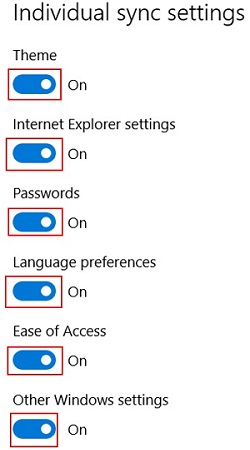
Technical Support Community
Free technical support is available for your desktops, laptops, printers, software usage and more, via our new community forum, where our tech support staff, or the Micro Center Community will be happy to answer your questions online.
Forums
Ask questions and get answers from our technical support team or our community.
PC Builds
Help in Choosing Parts
Troubleshooting
