Breadcrumbs
How to use the Privacy Camera Settings in Windows 10
Description: This article will show how to use the camera privacy settings in Windows 10.
- Select the Start button in the lower left corner, then choose Settings.
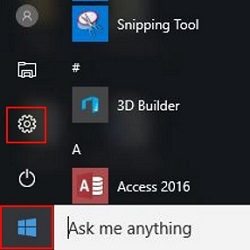
- Select Privacy.
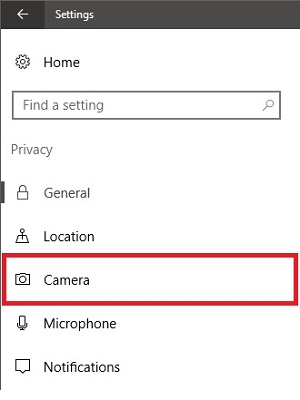
- Select Camera in the left menu.
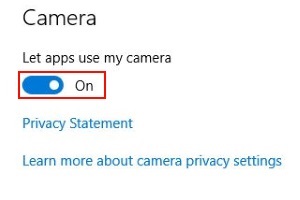
- Toggling the camera option on will allow apps to have access to the camera and off will deny all apps from the camera.
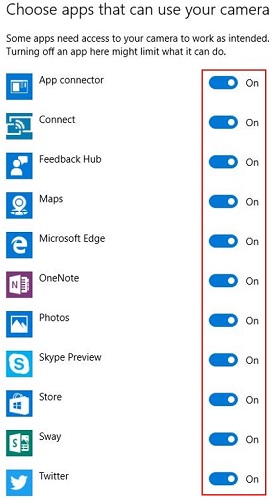
- You can toggle individual access rights to the camera per app. This section will be grayed out if the camera section above is toggled off.
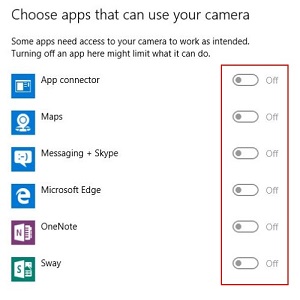
Technical Support Community
Free technical support is available for your desktops, laptops, printers, software usage and more, via our new community forum, where our tech support staff, or the Micro Center Community will be happy to answer your questions online.
Forums
Ask questions and get answers from our technical support team or our community.
PC Builds
Help in Choosing Parts
Troubleshooting
