Breadcrumbs
How to add a Settings Shortcut to the Home Screen in Android 6.0
Description: This article will show how to create a shortcut to a specific settings menu in Android 6.0 Marshmallow.
- Press and hold on an empty area of the home screen.
- Tap Widgets at the bottom of the screen.
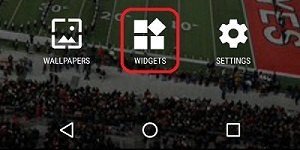
- Scroll down to the Settings app, then press and hold on Settings shortcut.
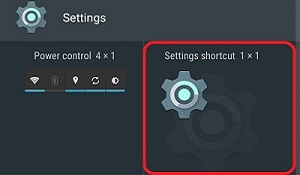
- The home screen will reappear. Drag the shortcut icon to the desired location on the screen and release.
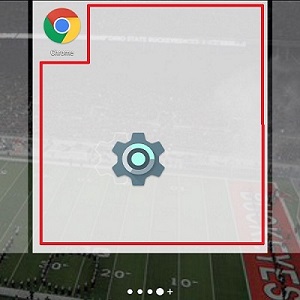
- A menu will appear with various shortcut options. Select the desired settings menu to create the shortcut for.
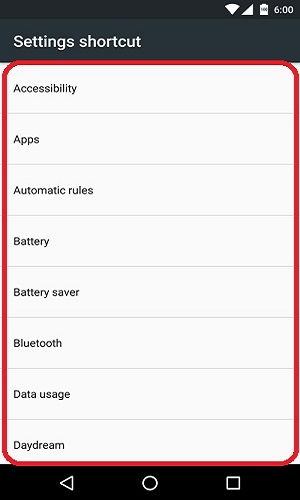
- The shortcut will be created on the home screen. Tapping the icon will go directly to the specified menu in the Settings application.
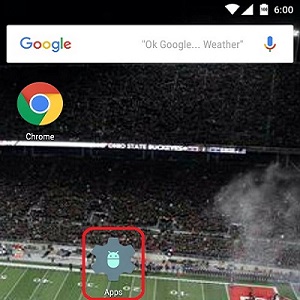
Technical Support Community
Free technical support is available for your desktops, laptops, printers, software usage and more, via our new community forum, where our tech support staff, or the Micro Center Community will be happy to answer your questions online.
Forums
Ask questions and get answers from our technical support team or our community.
PC Builds
Help in Choosing Parts
Troubleshooting
