Breadcrumbs
How to use Google Now on Tap in Android 6.0
Description: This article will show how to use Google Now on Tap in Android 6.0, Marshmallow. Google Now on Tap provides quick access to more information for what is showing on the screen and shortcuts to various items.
- To access Google Now on Tap, simply press and hold on the Home icon at the bottom of the screen.

- The screen will fade and show Google Now on Tap, showing more information and shortcuts based on what is showing on the screen. In this example, there are shortcuts to search for more information and view websites and social media pages for ESET.
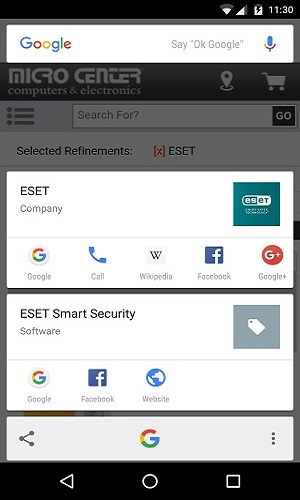
- Another example would be viewing information about movies. With Google Now on Tap, the movie is recognized and may provide an option to view news about the movie, or the trailer on YouTube.
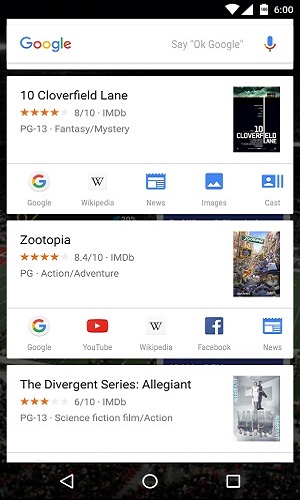
- At the bottom of the screen, tapping the Share button will take a screenshot and open a menu with various options of sharing the screenshot.
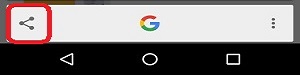
Technical Support Community
Free technical support is available for your desktops, laptops, printers, software usage and more, via our new community forum, where our tech support staff, or the Micro Center Community will be happy to answer your questions online.
Forums
Ask questions and get answers from our technical support team or our community.
PC Builds
Help in Choosing Parts
Troubleshooting
