Breadcrumbs
How to view and manage Available Storage on your iOS 9 Device
Description: This article will show how to view available storage and manage your storage. More storage can become available by managing and deleting applications.
- Open the Settings application.
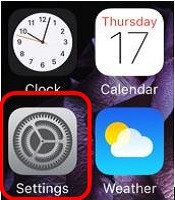
- Tap General.
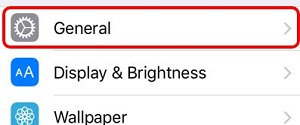
- Tap Storage & iCloud Usage.
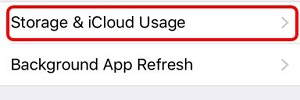
- The available storage on this next screen details how much storage the iOS device has left. To manage this storage, tap Manage Storage.
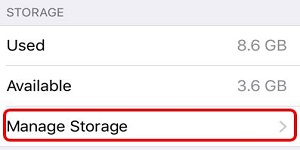
- A list will appear of all the applications installed on the device, sorted by the amount of space used from highest to lowest. To delete an application to gain more storage, tap the application and then Delete App.
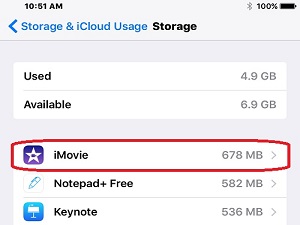
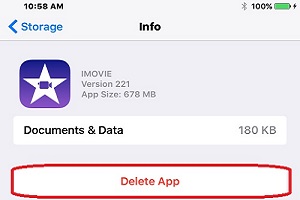
- At the confirmation popup, tap Delete App. This will delete the application from the device.
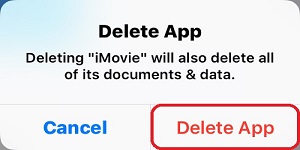
Technical Support Community
Free technical support is available for your desktops, laptops, printers, software usage and more, via our new community forum, where our tech support staff, or the Micro Center Community will be happy to answer your questions online.
Forums
Ask questions and get answers from our technical support team or our community.
PC Builds
Help in Choosing Parts
Troubleshooting
