Breadcrumbs
How to change the Date and Time on a WinBook D5008DH DVR
Description: This article will show how to change the date and time on a WinBook D5008DH DVR.
- Right click on the preview screen and click Main Menu.
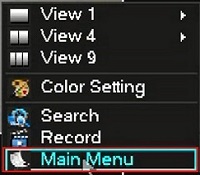
- Select the admin username, enter the password and click OK. The default password for the account is 123456 if you have not previously changed it. NOTE: This prompt may not show if you are already logged in. Proceed to the next step once logged in.
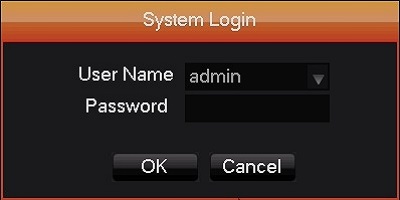
- Click on Configuration.
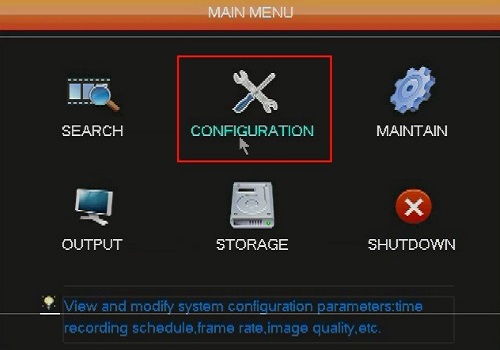
- Click on System.
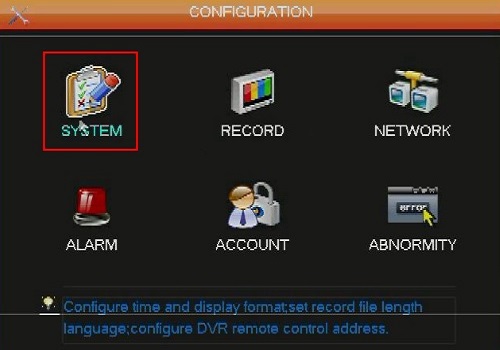
- Make the changes to the date and time next to system time.
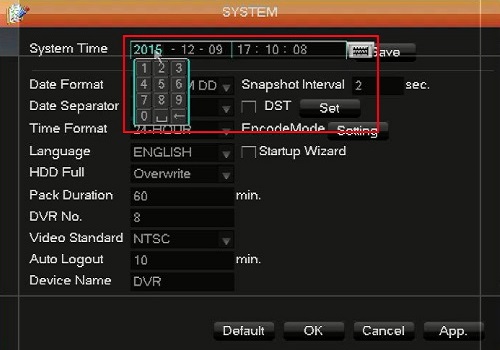
- Select your Format.
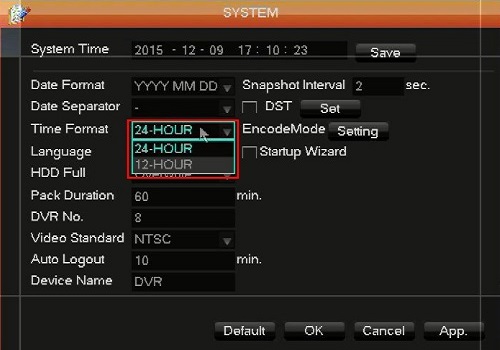
- Select the Date Separator.
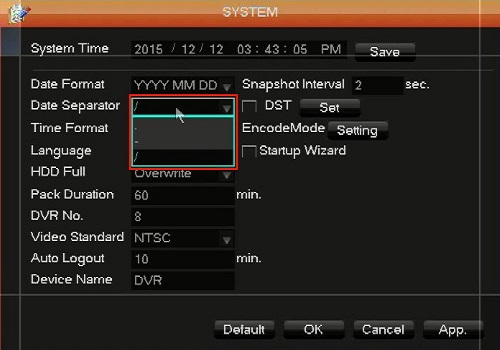
- Select the Date format.
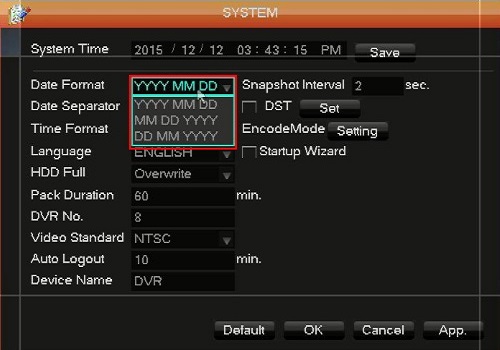
- Click on Save and then select Apply or OK.
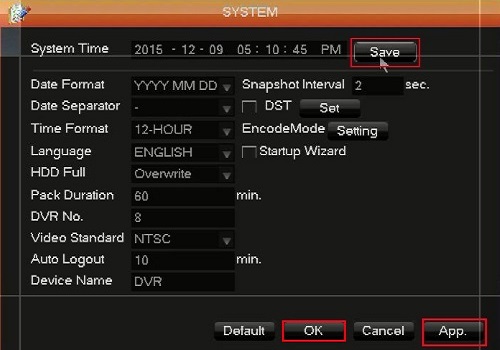
Technical Support Community
Free technical support is available for your desktops, laptops, printers, software usage and more, via our new community forum, where our tech support staff, or the Micro Center Community will be happy to answer your questions online.
Forums
Ask questions and get answers from our technical support team or our community.
PC Builds
Help in Choosing Parts
Troubleshooting
