Breadcrumbs
How to change the Name of a Camera on a WinBook D5008DH DVR
Description: This article will show how to change the name assigned to a camera on a WinBook D5008DH DVR.
- Right click on the preview screen and click on Main Menu.
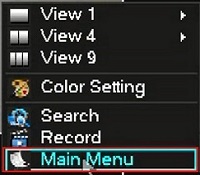
- Select the admin username, enter the password and click OK. The default password for the account is 123456 if you have not previously changed it. NOTE: This prompt may not show if you are already logged in. Proceed to the next step once logged in.
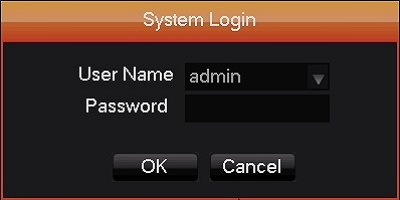
- Click Output.
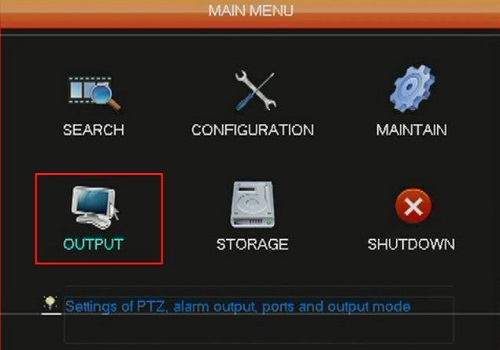
- Click Display.
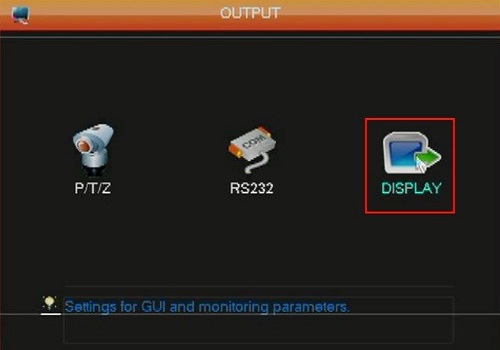
- Click Modify.
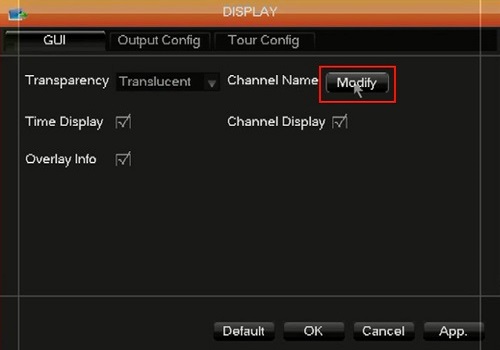
- Click a camera field and type in the new name.
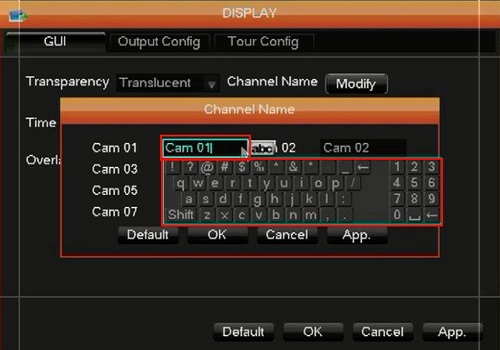
- Once done click OK.
- Default will set default names.
- OK will apply and exit.
- Cancel will exit without changes.
- App will apply without exiting.
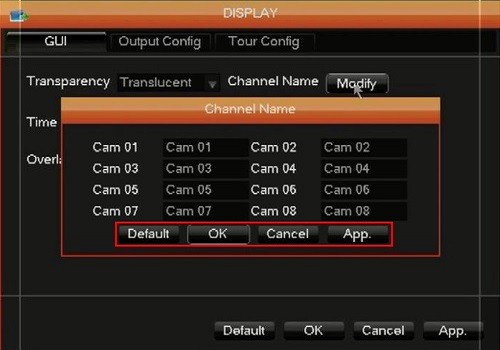
Technical Support Community
Free technical support is available for your desktops, laptops, printers, software usage and more, via our new community forum, where our tech support staff, or the Micro Center Community will be happy to answer your questions online.
Forums
Ask questions and get answers from our technical support team or our community.
PC Builds
Help in Choosing Parts
Troubleshooting
