Breadcrumbs
How to export Recordings on a WinBook D5008DH DVR
Description: This article will show how to export recordings from a WinBook D5008DH DVR.
- Right click on the preview screen and select Search.
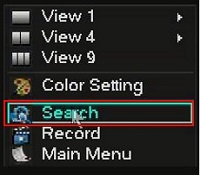
- Select the admin username, enter the password and click OK. The default password for the account is 123456 if you have not previously changed it. NOTE: This prompt may not show if you are already logged in. Proceed to the next step once logged in.
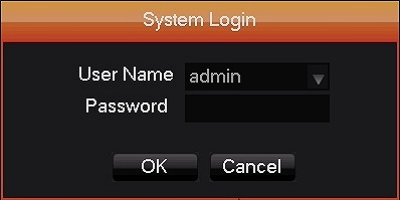
- In the upper right select the date, and also select the channels.
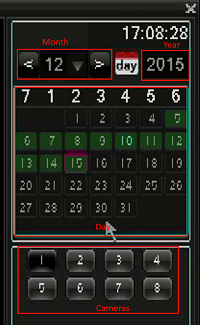
- Click on the icon with 3 lines on it in the lower right.
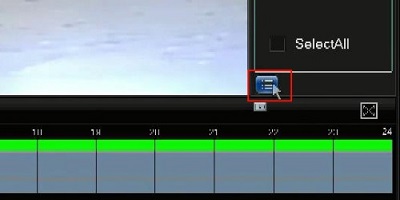
- Select the recording segments for the date that you want to export.
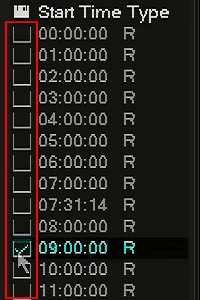
- Click on the folder icon in the lower right.
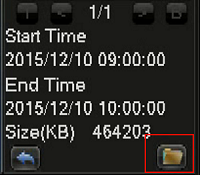
- Select the drive and select what recordings to export if not already selected.
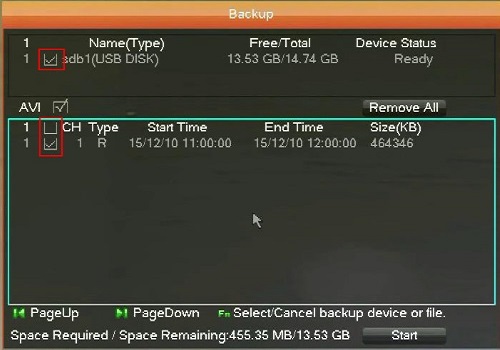
- Select the AVI check box to export recordings in a standard AVI format, otherwise they will export in a more proprietary DAV format.
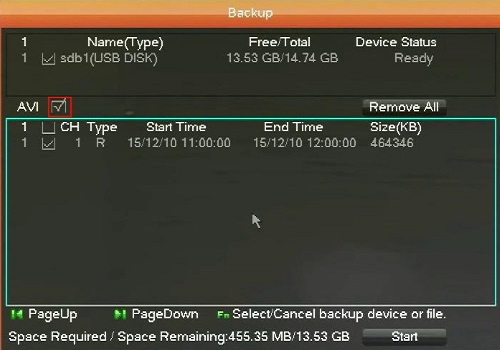
- Click Start.
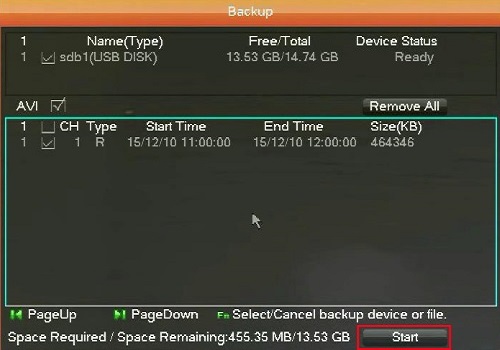
- Once the backup is completed click OK.
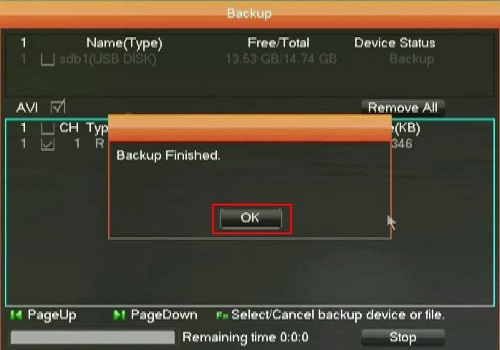
Technical Support Community
Free technical support is available for your desktops, laptops, printers, software usage and more, via our new community forum, where our tech support staff, or the Micro Center Community will be happy to answer your questions online.
Forums
Ask questions and get answers from our technical support team or our community.
PC Builds
Help in Choosing Parts
Troubleshooting
