Breadcrumbs
How to log in to and modify a Password on a WinBook D5008DH DVR
Description: This article will show how to log in to and modify a password on a WinBook D5008DH DVR.
- Right click on the preview screen and click Main Menu.
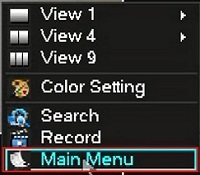
- Click on the user name drop down and select the user account. Default usernames are admin and user.
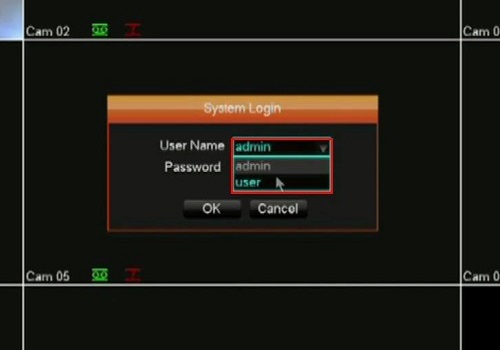
- Click on the password field and type in the password for selected username. The default password is 123456. Click OK.
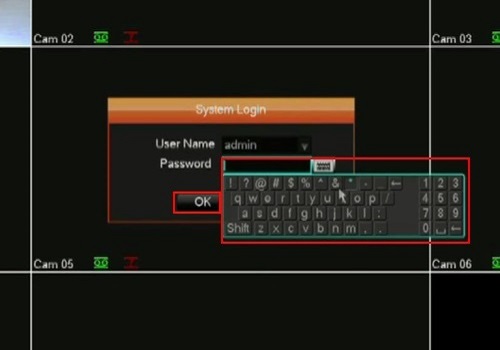
- Click on Configuration.
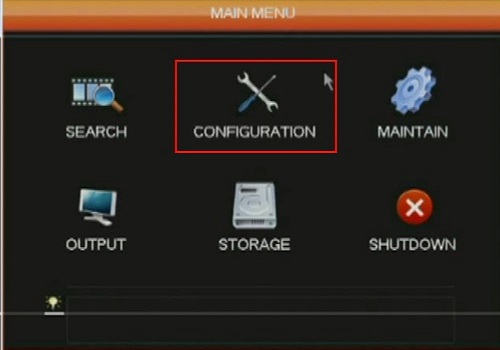
- Click on Account.
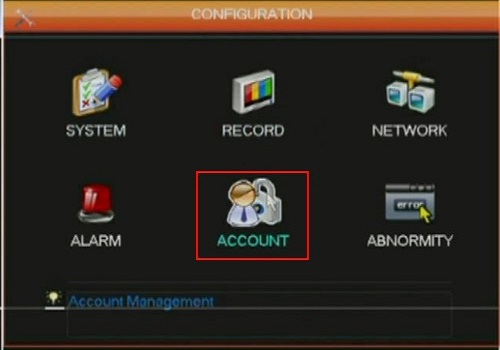
- You will see all the current accounts. Click on Modify Password.
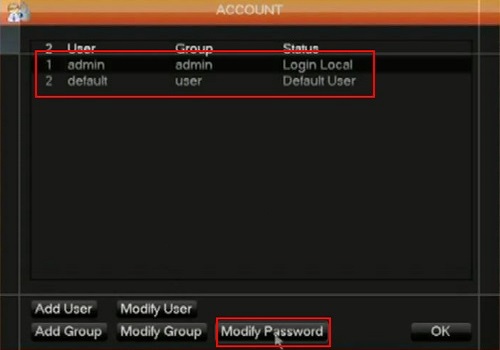
- Select the user and type in a new password in the password fields and click OK.
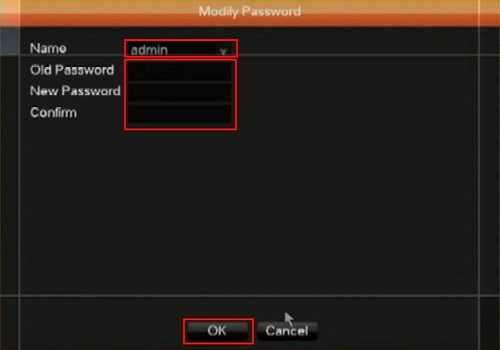
- Click OK.
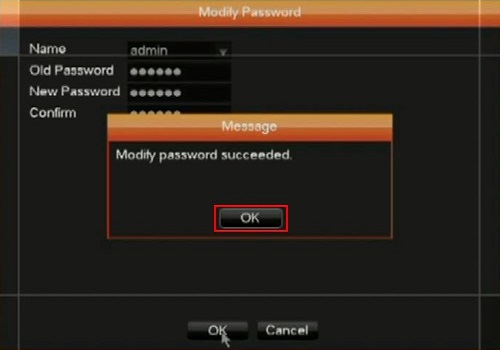
Technical Support Community
Free technical support is available for your desktops, laptops, printers, software usage and more, via our new community forum, where our tech support staff, or the Micro Center Community will be happy to answer your questions online.
Forums
Ask questions and get answers from our technical support team or our community.
PC Builds
Help in Choosing Parts
Troubleshooting
