Breadcrumbs
How to play Recordings on a WinBook D5008DH DVR
Description: This article will show how to play recordings on a WinBook D5008DH DVR.
- Right click on the Preview screen and select Search.
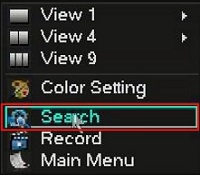
- Select the admin username, enter the password and click OK. The default password for the account is 123456 if you have not previously changed it. NOTE: This prompt may not show if you are already logged in. Proceed to the next step once logged in.
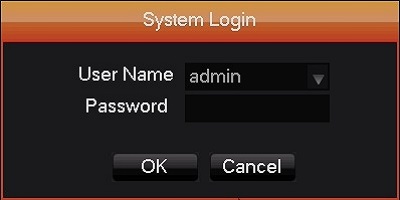
- In the upper right select the date and channels.
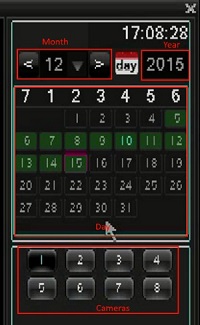
- Click on a time segment in the bottom bar and the recording will start playing in the upper half of the screen. Recordings are segmented into hour segments and a green bar indicates recordings.
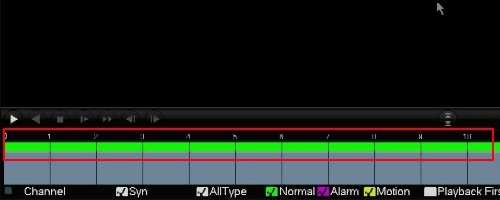
- Above the recording selection to the left are player controls: pause, rewind, stop, slow, and fast forward.
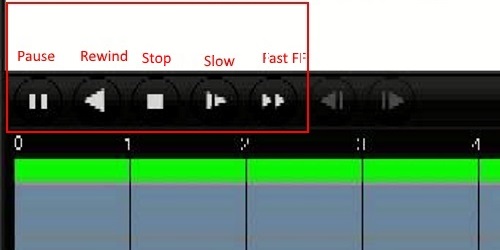
Technical Support Community
Free technical support is available for your desktops, laptops, printers, software usage and more, via our new community forum, where our tech support staff, or the Micro Center Community will be happy to answer your questions online.
Forums
Ask questions and get answers from our technical support team or our community.
PC Builds
Help in Choosing Parts
Troubleshooting
