Breadcrumbs
How to set up a Record Plan on a WinBook D5008DH DVR
Description: This article will show how to set up a record plan on a WinBook D5008DH DVR.
- Right click on the preview screen and select Main Menu.
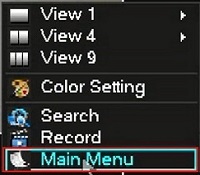
- Select the admin username, enter the password and click OK. The default password for the account is 123456 if you have not previously changed it. NOTE: This prompt may not show if you are already logged in. Proceed to the next step once logged in.

- Click on Configuration.
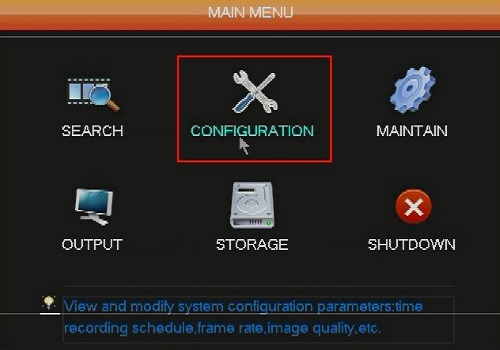
- Click on Record.
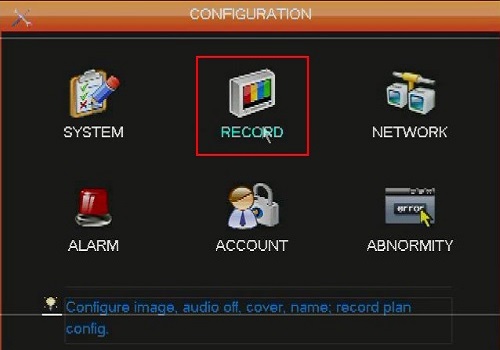
- Click on the Record Plan tab and select a channel in the drop down.
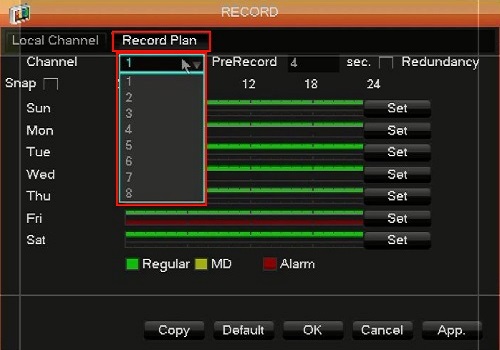
- Click Set.
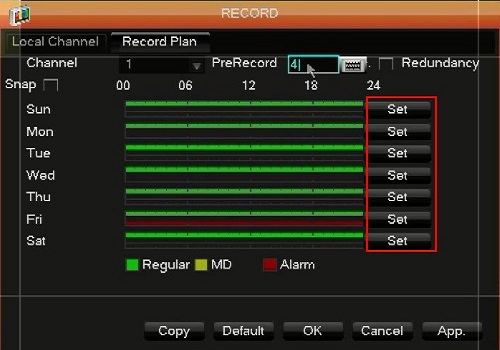
- Check the alarm box for the period of the day to record when an alarm trips, then select what days to apply the plan to and click OK when done. You can configure six different periods for the day in a 24-hour format. By default, each period is set for all day.
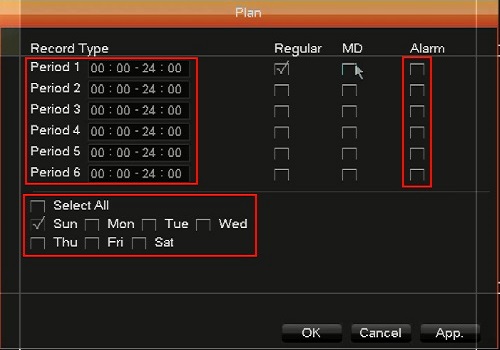
- Click OK when finished.
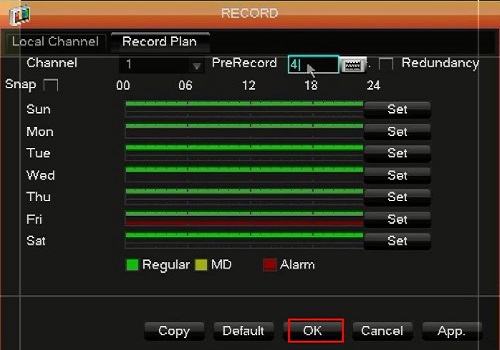
Technical Support Community
Free technical support is available for your desktops, laptops, printers, software usage and more, via our new community forum, where our tech support staff, or the Micro Center Community will be happy to answer your questions online.
Forums
Ask questions and get answers from our technical support team or our community.
PC Builds
Help in Choosing Parts
Troubleshooting
