Breadcrumbs
How to set up Recording Resolution on a WinBook D5008DH DVR
Description: This article will show how to set the recording resolution on a WinBook D5008DH DVR. In these settings you can change the resolution, video standard, main stream, and minor stream settings. This can be particularly useful when streaming remotely to increase or decrease quality for bandwidth restrictions and to increase or decrease file size for recordings.
- Right click on the preview screen and select Main Menu.
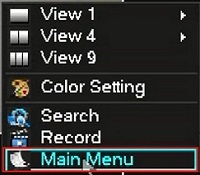
- Select the admin username, enter the password and click OK. The default password for the account is 123456 if you have not previously changed it. NOTE: This prompt may not show if you are already logged in. Proceed to the next step once logged in.
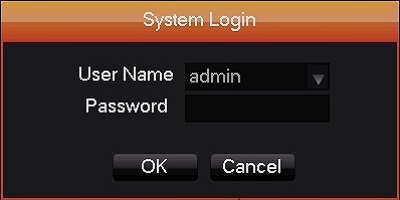
- Select Configuration.
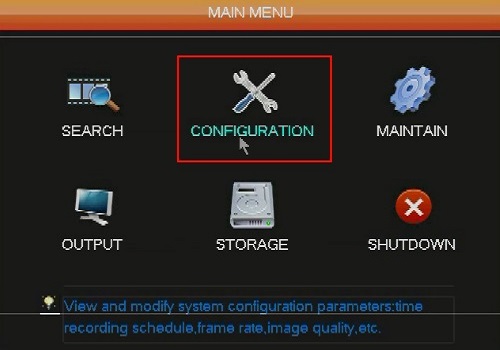
- Select System.
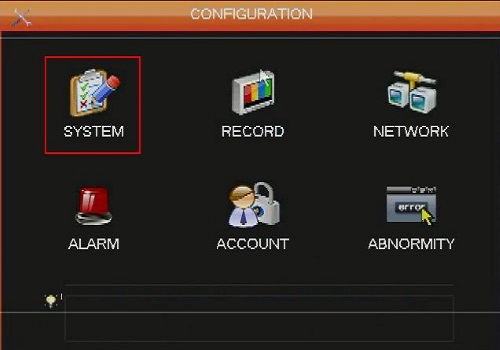
- Select the video standard NTSC or PAL that is appropriate for your region (NTSC is recommended) and click OK.
- NTSC supports 30 FPS and each frame is made up of 525 individual scan lines.
- PAL supports up to 25 FPS and each frame is made up of 625 individual scan lines.
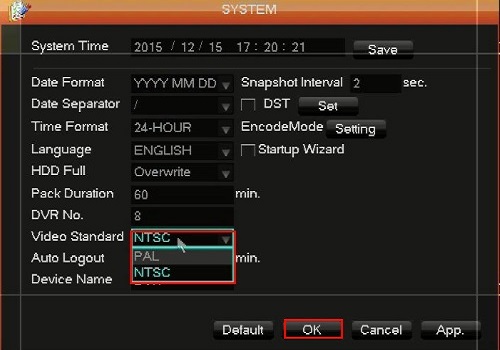
- Click on Record.
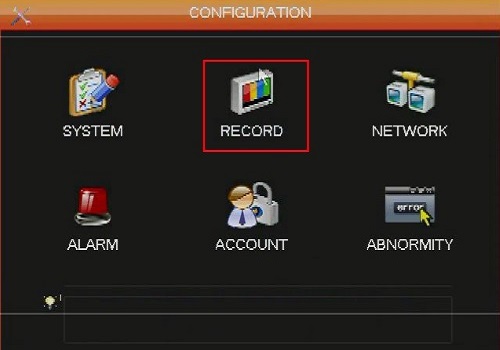
- Here you will see two columns. The first column on the left is the main stream and the second column is the minor stream. Minor stream has lower quality to reduce file size. Minor stream is used in conjunction when remote access apps and programs that support minor stream and is helpful when working with limited or restricted bandwidth.
- Select the resolution for the main stream. See the chart at the end of this article for options.
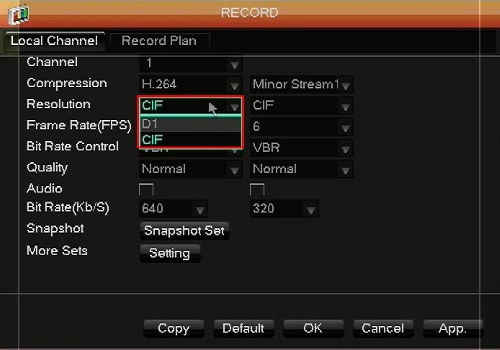
- Select the resolution for the minor stream. See the chart at the end of this article for options.
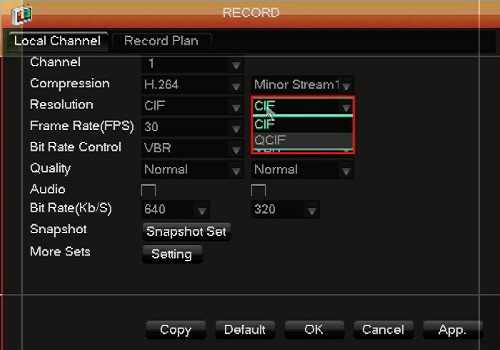
- Click OK.
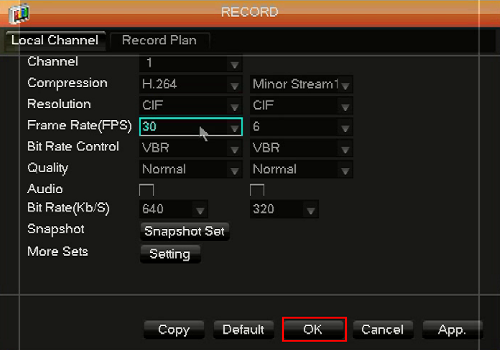
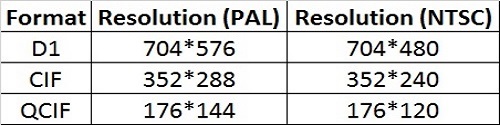
Technical Support Community
Free technical support is available for your desktops, laptops, printers, software usage and more, via our new community forum, where our tech support staff, or the Micro Center Community will be happy to answer your questions online.
Forums
Ask questions and get answers from our technical support team or our community.
PC Builds
Help in Choosing Parts
Troubleshooting
