Breadcrumbs
How to change Energy Saver Settings in Mac OS X El Capitan
Description: This article will show how to change the energy saver settings in Mac OS X El Capitan.
- Click the Apple Icon in the top left corner of the screen, then select System Preferences.

- Choose Energy Saver.
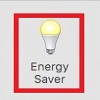
- Toggle between Battery and Power Adapter to choose the settings for when the computer is not plugged into power and when it is.
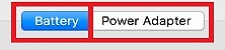
- The Slider will affect how long the display will stay on, other options are available below that.
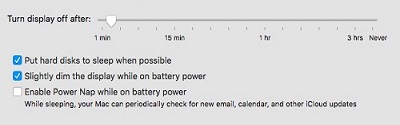
Technical Support Community
Free technical support is available for your desktops, laptops, printers, software usage and more, via our new community forum, where our tech support staff, or the Micro Center Community will be happy to answer your questions online.
Forums
Ask questions and get answers from our technical support team or our community.
PC Builds
Help in Choosing Parts
Troubleshooting
