Breadcrumbs
How to create an Airplane Mode Shortcut in Windows 10
Description: This article will show how to create an Airplane Mode shortcut which can be added to the Desktop and Taskbar to quickly access turning Airplane Mode on and off.
- Right click in any open space on the Desktop. Hover the mouse over New then click on Shortcut.
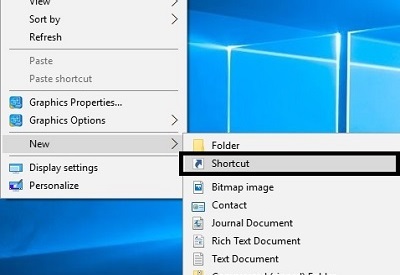
- In the box prompting for the location, type or copy and paste the command:
%windir%\explorer.exe %LocalAppData%\Packages\windows.immersivecontrolpanel_cw5n1h2txyewy\LocalState\Indexed\Settings\en-US\AAA_SettingsPageNetworkAirplaneMode.settingcontent-ms
and then click Next. Note: there is a space after explorer.exe, however there are no other spaces in the command.
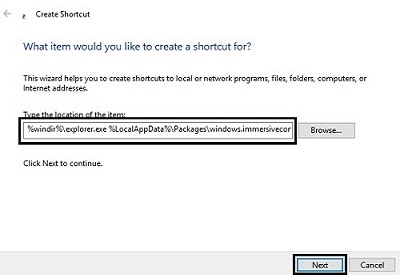
- Enter a name for the shortcut, then click Finish. The shortcut will appear on the Desktop.
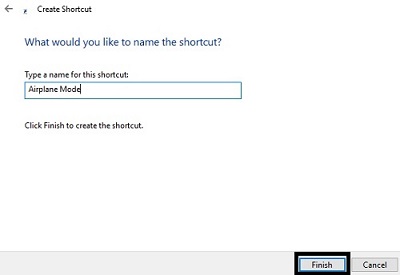
- To change the icon for the shortcut to the correct icon, right click on the shortcut, then click on Properties.
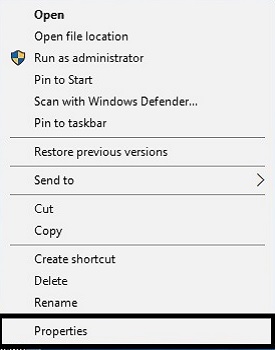
- Click the Shortcut tab, and click on Change Icon.
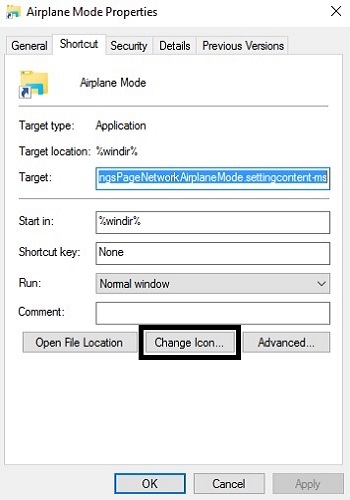
- To get the correct icons, enter the address: %windir%\System32\imageres.dll and then press Enter on the keyboard to update the selections. Click on the icon specified from the options listed and click OK to save.
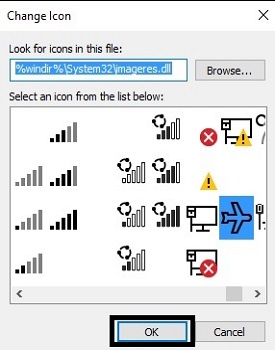
- The icon on the Desktop will be updated. To add this to the taskbar, drag the Pin to taskbar icon down to the taskbar and add it.
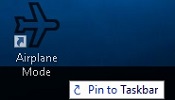
Technical Support Community
Free technical support is available for your desktops, laptops, printers, software usage and more, via our new community forum, where our tech support staff, or the Micro Center Community will be happy to answer your questions online.
Forums
Ask questions and get answers from our technical support team or our community.
PC Builds
Help in Choosing Parts
Troubleshooting
