Breadcrumbs
How to crop a Picture using Photos in iOS 9
Description: This article will show how to crop photos within iOS 9 using the built-in default Photos app.
- Tap on the Photos app typically found on the home screen.
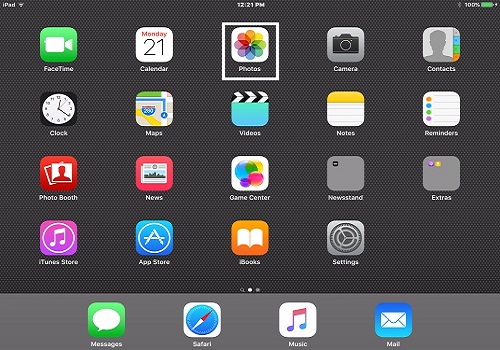
- Pick the photo to be edited from the device’s photos.
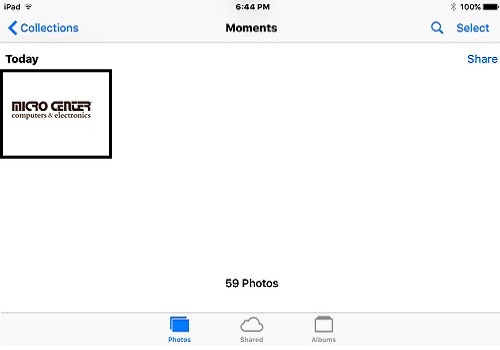
- Tap Edit at the top right hand corner.
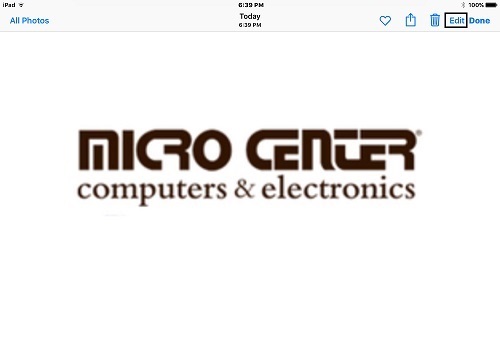
- In the editing window, tap on the Crop / Rotate icon on the left, then drag from one of the four corners of the selected photo to crop. A grid will appear to show what will be cropped.

- To save the changes with the photo, tap Done. To restart the cropping process, tap Reset. To return to just viewing the photo, tap Cancel.

- Once saved, it will show the cropped image in the list of photos.
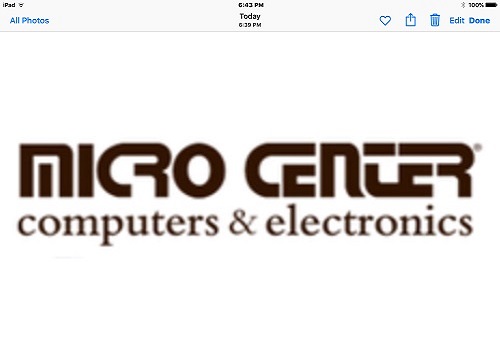
Technical Support Community
Free technical support is available for your desktops, laptops, printers, software usage and more, via our new community forum, where our tech support staff, or the Micro Center Community will be happy to answer your questions online.
Forums
Ask questions and get answers from our technical support team or our community.
PC Builds
Help in Choosing Parts
Troubleshooting
