Breadcrumbs
How to delete an App in iOS 9
Description: This article will show how to remove an app from your device with iOS 9. This would be valid for all iOS 9 devices including iPhone, iPad and iPods.
- Locate the app to be uninstalled.
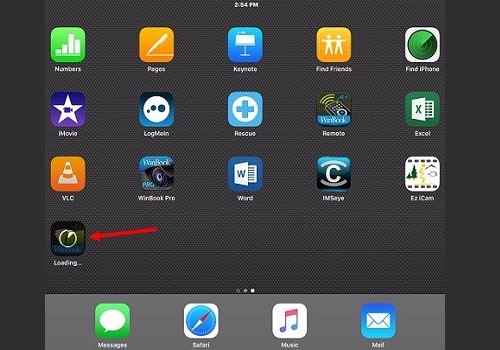
- Press and hold the app icon until the apps start shaking on the screen and an X appears in the top left corner of removable apps.
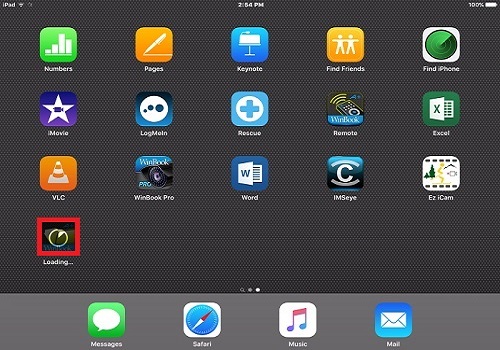
- Tap on the X next to the specific app that needs to be uninstalled.
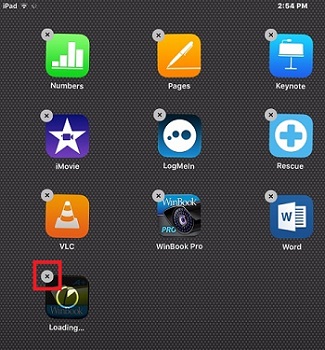
- Tap Delete to confirm the removal of the app.
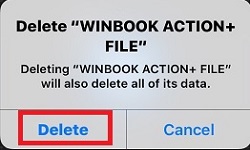
- The app has been removed and will no longer be listed on the device.
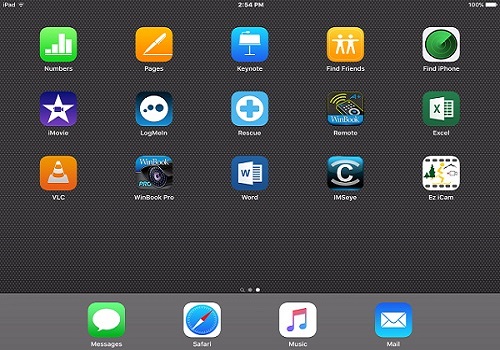
Technical Support Community
Free technical support is available for your desktops, laptops, printers, software usage and more, via our new community forum, where our tech support staff, or the Micro Center Community will be happy to answer your questions online.
Forums
Ask questions and get answers from our technical support team or our community.
PC Builds
Help in Choosing Parts
Troubleshooting
