Breadcrumbs
How to disable Protocol Filtering in ESET Version 9
Description: This article will show how to disable protocol filtering in ESET Version 9. There may be a question as to whether ESET is blocking internet connectivity - disabling protocol filtering can help to rule out or confirm if this is the case.
- Click on Show hidden icons in the system tray.
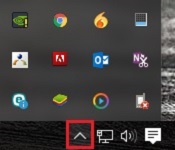
- Open ESET by double clicking on the ESET icon in the system tray.
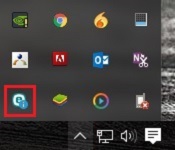
- Click Setup on the left panel.
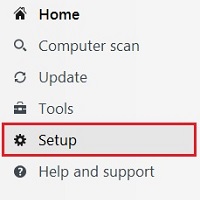
- Click Advanced Setup in the bottom right corner.
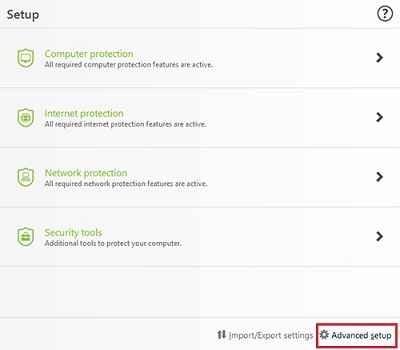
- Click Web and Email on the left.
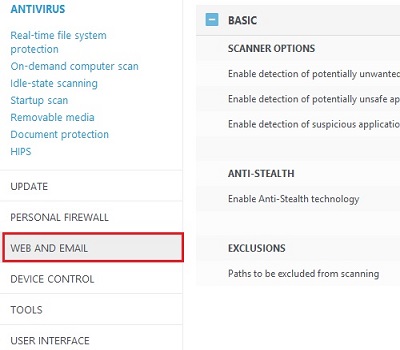
- Click the white portion to the right of the blue check mark to disable protocol content filtering.
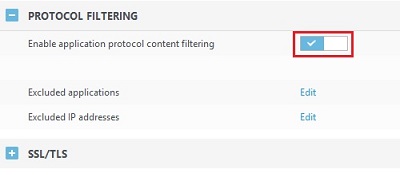
- Click the OK button on the bottom.
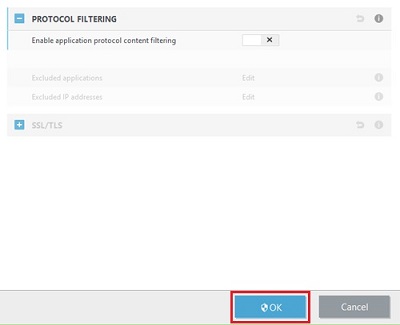
- Click Yes in the user access control prompt to allow ESET to make these changes.
Technical Support Community
Free technical support is available for your desktops, laptops, printers, software usage and more, via our new community forum, where our tech support staff, or the Micro Center Community will be happy to answer your questions online.
Forums
Ask questions and get answers from our technical support team or our community.
PC Builds
Help in Choosing Parts
Troubleshooting
