Breadcrumbs
How to manage Location Services in iOS 9
Description: This article will show how to manage location services in iOS 9 to allow or deny certain apps location permissions.
- Tap on Settings typically found on the home screen.
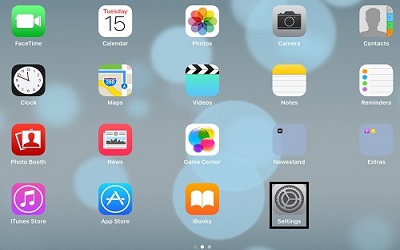
- Under Settings, tap on Privacy.
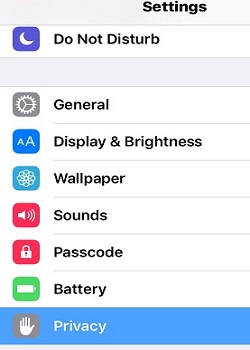
- Tap on Location Services.
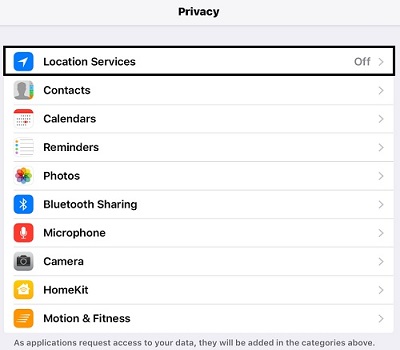
- At the top, tap on the slider for Location Services to enable it.
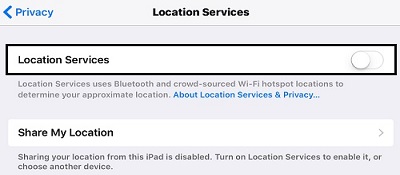
- The first option is for Share My Location, which can be enabled or disabled. This will share the location information with Messages and Find My Friends.
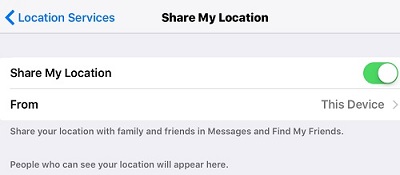
- Under Location Services, this will show overall location service status for each app installed. Tap on an app to change its location service properties.
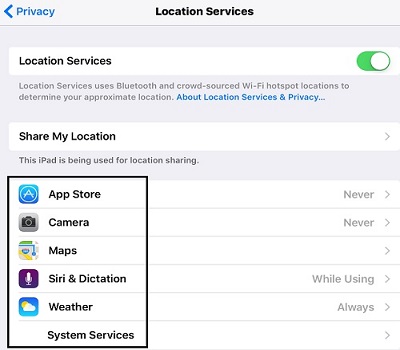
- Each app will have Allow Location Access settings, which can be changed app by app.
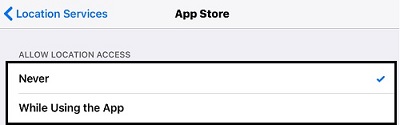
Technical Support Community
Free technical support is available for your desktops, laptops, printers, software usage and more, via our new community forum, where our tech support staff, or the Micro Center Community will be happy to answer your questions online.
Forums
Ask questions and get answers from our technical support team or our community.
PC Builds
Help in Choosing Parts
Troubleshooting
