Breadcrumbs
How to delete an App from Launcher in Mac OS X El Capitan
Description: This article will show how to delete an application out of the launcher in Mac OS X El Capitan. The Launcher holds all the apps that the user has installed on the MacBook.
- Click on the Launcher icon in the dock.
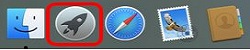
- Click and hold on any app until it starts shaking. Click the X on the upper left of the app you wish to remove.
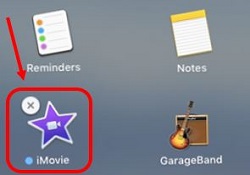
- When prompted, press Delete on the confirmation window.
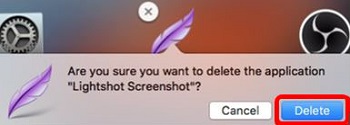
Technical Support Community
Free technical support is available for your desktops, laptops, printers, software usage and more, via our new community forum, where our tech support staff, or the Micro Center Community will be happy to answer your questions online.
Forums
Ask questions and get answers from our technical support team or our community.
PC Builds
Help in Choosing Parts
Troubleshooting
