Breadcrumbs
How to add a Dashboard Widget for an App in Mac OS X El Capitan
Description: This article will show how to add a widget to your dashboard from apps already on the Mac. Widgets give quick access to information without opening up an actual app.
- Open the Dashboard application. This can generally be found on the Dock located at the bottom of the screen. The Dashboard can also be opened with the keyboard by pressing the F12 key on a desktop or Fn+F12 on a laptop.
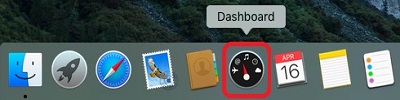
- Press the Plus icon at the very bottom left hand corner.
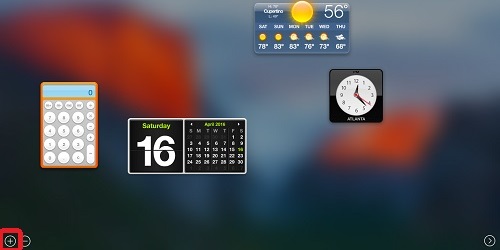
- Click on the desired application to add it to the Dashboard.
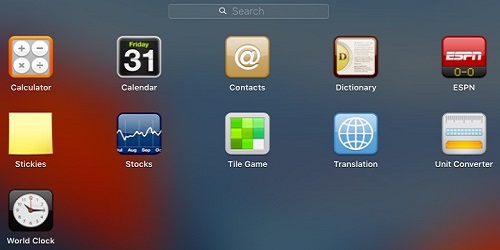
- The widget will be added to the Dashboard and can be moved to a different location by simply clicking and dragging the widget to the desired location.
Technical Support Community
Free technical support is available for your desktops, laptops, printers, software usage and more, via our new community forum, where our tech support staff, or the Micro Center Community will be happy to answer your questions online.
Forums
Ask questions and get answers from our technical support team or our community.
PC Builds
Help in Choosing Parts
Troubleshooting
