Breadcrumbs
How to locally access a WinBook D5008DH DVR in a Browser
Description: This article will show how to access a WinBook D5008DH DVR that is on the same local network by using a web browser.
- Obtain the local IP address of the DVR: Right click on the preview screen and select Main Menu.
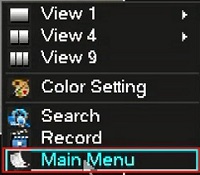
- Select the admin username, enter the password and click OK. The default password for the account is 123456 if you have not previously changed it. NOTE: This prompt may not show if you are already logged in. Proceed to the next step once logged in.
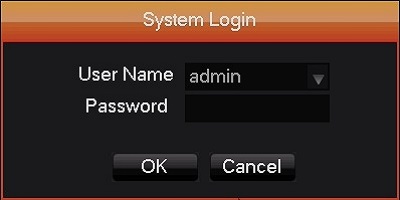
- Click Configuration.
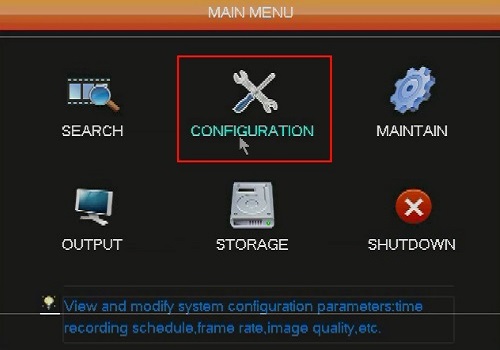
- Click on Network.
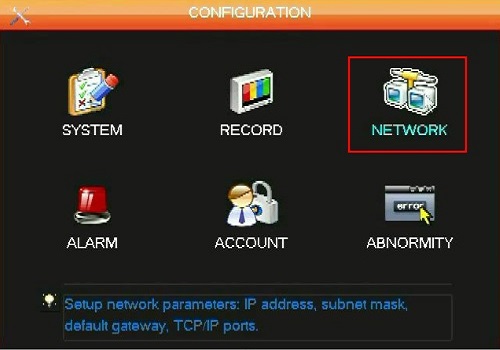
-
- If the DHCP check box is checked, click on the Network State tab and take note of the IP address listed in the Sender IP address field.
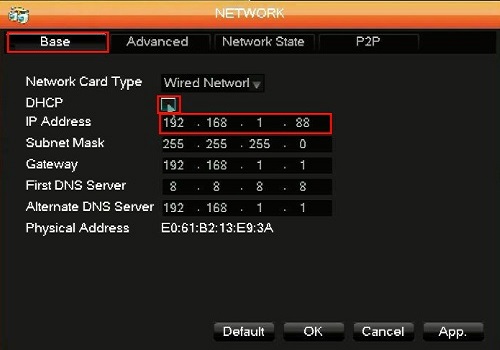
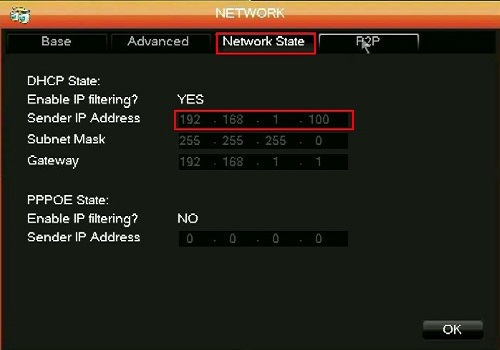
- If DHCP is unchecked, take note of the IP address listed, and move to the next step.
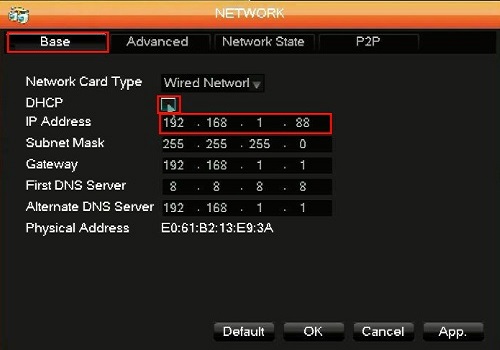
- If the DHCP check box is checked, click on the Network State tab and take note of the IP address listed in the Sender IP address field.
- Open up your browser and enter the IP address obtained from the DVR in one of the previous two steps into the address bar, and press enter.

- Click Install.
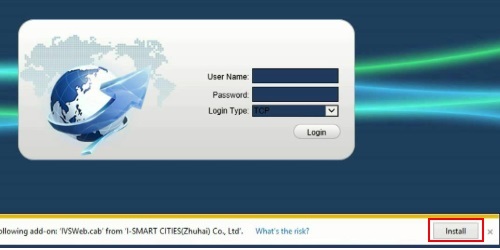
- Click Yes.
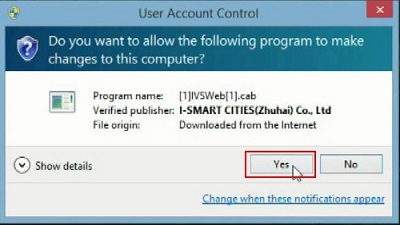
- Type in the user name and password for the DVR and click on login.
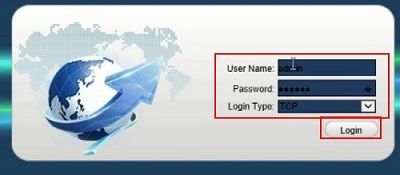
- Click on a square and then click on a channel you wish to display in that square.
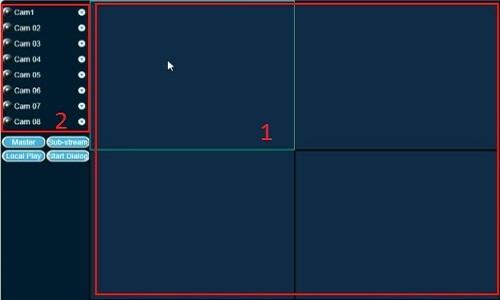
Technical Support Community
Free technical support is available for your desktops, laptops, printers, software usage and more, via our new community forum, where our tech support staff, or the Micro Center Community will be happy to answer your questions online.
Forums
Ask questions and get answers from our technical support team or our community.
PC Builds
Help in Choosing Parts
Troubleshooting
