Breadcrumbs
How to change Cortana's Device Search History Settings in Windows 10
Description: This article will show how to change how Cortana stores your device’s search history, and whether it will use the device’s search history to aid with future search results within Cortana.
- Click in the search box typically found at the bottom left corner of the screen next to the start button.

- On the Cortana window, click on the Settings icon on the left hand side.
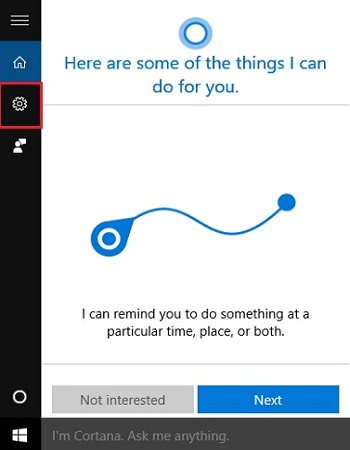
- Under Device search history, the option to improve search results for on-device content using the search history can be turned On or Off. The second option is to clear all search history on the device, by clicking on Clear all. The changes to these options are saved automatically.
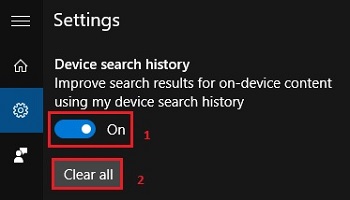
Technical Support Community
Free technical support is available for your desktops, laptops, printers, software usage and more, via our new community forum, where our tech support staff, or the Micro Center Community will be happy to answer your questions online.
Forums
Ask questions and get answers from our technical support team or our community.
PC Builds
Help in Choosing Parts
Troubleshooting
