Breadcrumbs
How to change the Default Playback Device in Windows 10
Description: This article will show you how to change the default playback device in Windows 10. This may resolve issues with sound not playing on the system, if the wrong device is selected as default.
- Right click on the sound icon found at the bottom right corner of the screen, then Open Sound settings.
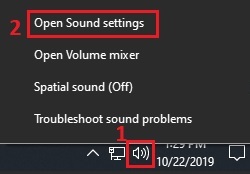
- In Sound Settings, select the dropdown menu under Choose your output device to view available devices for sound.
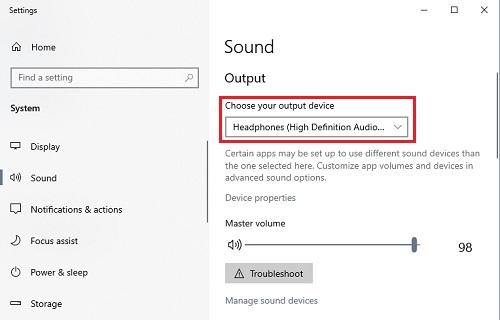
- Choose an option from the list and once selected, it automatically becomes the new default for sound from the computer.
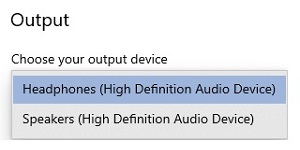
Technical Support Community
Free technical support is available for your desktops, laptops, printers, software usage and more, via our new community forum, where our tech support staff, or the Micro Center Community will be happy to answer your questions online.
Forums
Ask questions and get answers from our technical support team or our community.
PC Builds
Help in Choosing Parts
Troubleshooting
