Breadcrumbs
How to change Snap Settings in Windows 10
Description: This article will show how to change the Windows 10 snap window settings. These settings adjust what Windows will automatically do to program windows when you have multiple programs open on one screen.
- Select the Start button at the lower left corner of the screen, then choose Settings.
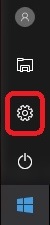
- Choose System.
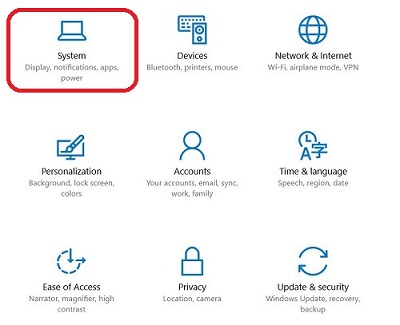
- Under System, choose Multitasking.
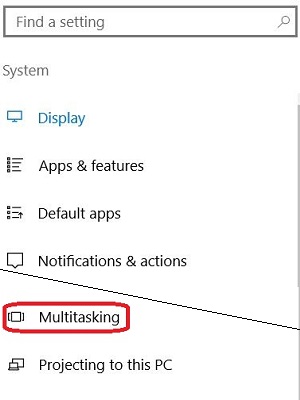
- There are four options under Snap that can be adjusted. To disable the Snap feature completely, turn off each of these options by clicking on the sliders. Otherwise, the Snap feature can be adjusted by turning each option On or Off.
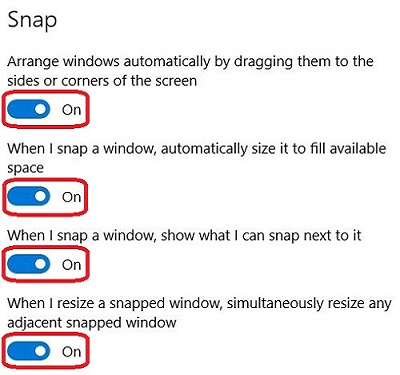
Technical Support Community
Free technical support is available for your desktops, laptops, printers, software usage and more, via our new community forum, where our tech support staff, or the Micro Center Community will be happy to answer your questions online.
Forums
Ask questions and get answers from our technical support team or our community.
PC Builds
Help in Choosing Parts
Troubleshooting
