Breadcrumbs
How to disable One Drive in Windows 10 Pro
Description: This article will show how to disable Microsoft OneDrive from being able to operate in Windows 10 Pro. NOTE: This process will only work on devices running Windows 10 Pro.
- Open the Run command by pressing the Windows key and the letter R on the keyboard. On the open line, type gpedit.msc then click OK to open.
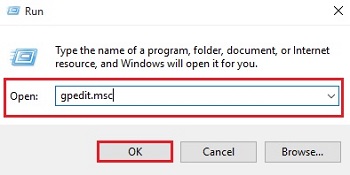
- Under Local Computer Policy, click on the drop down arrow for Administrative Templates, then click on Windows Components.
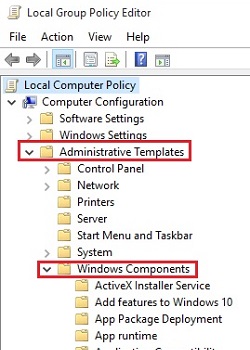
- Under Windows Components, click on OneDrive. On the right, double click on Prevent the usage of OneDrive for file storage.
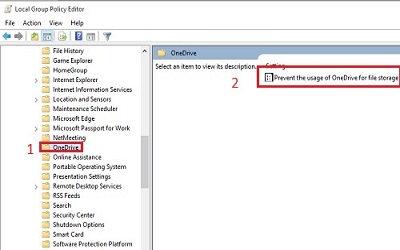
- Click the option for Disabled, then click OK to save the changes.
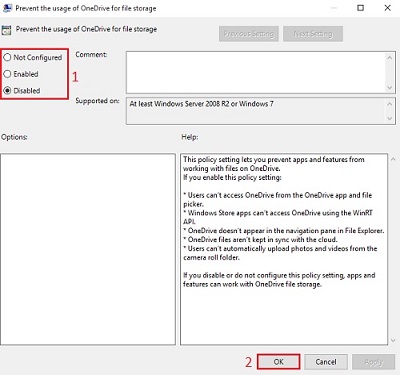
Technical Support Community
Free technical support is available for your desktops, laptops, printers, software usage and more, via our new community forum, where our tech support staff, or the Micro Center Community will be happy to answer your questions online.
Forums
Ask questions and get answers from our technical support team or our community.
PC Builds
Help in Choosing Parts
Troubleshooting
