Breadcrumbs
How to enable Color in Certain Aspects of Windows 10 Menus
Description: This article will show how to add color to the Start Menu, Action Center, and Title Bars of programs in Windows 10.
- Choose the Start button at the lower left corner of the screen, then select Settings.
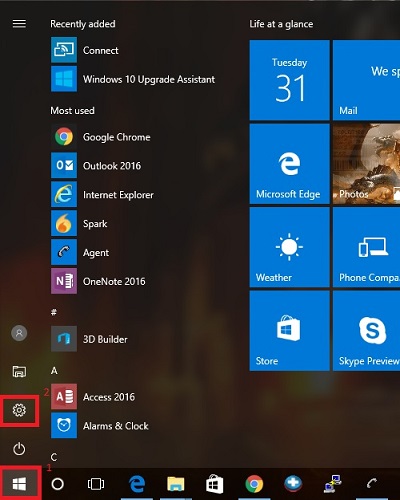
- Choose Personalization.
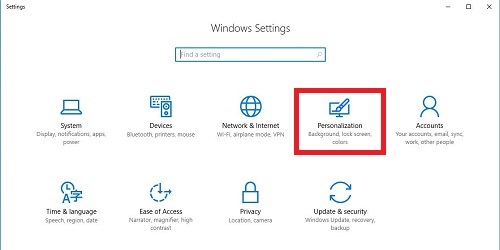
- Under Personalization, select Colors.
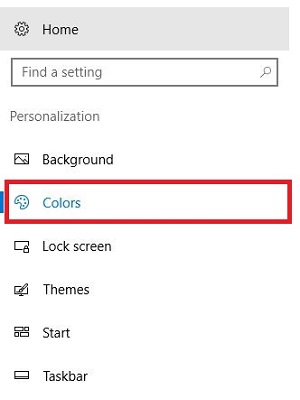
- On the right, under Choose a color, pick an accent color to be used.
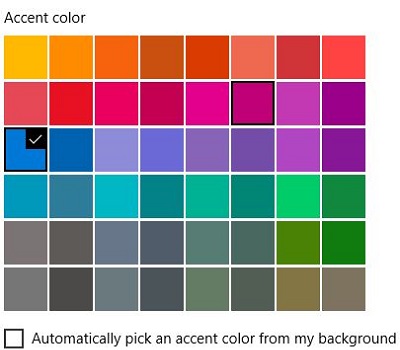
- Toggle the slider to enable the show color on Start, taskbar, action center and title bar option. Windows will automatically update with the color choice as shown in the example below.
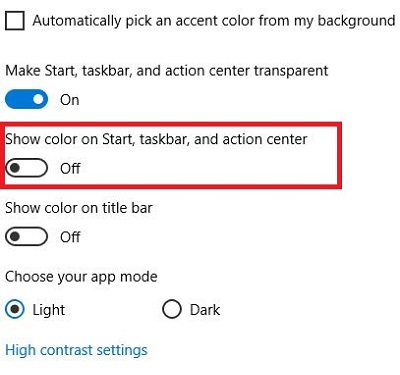
Technical Support Community
Free technical support is available for your desktops, laptops, printers, software usage and more, via our new community forum, where our tech support staff, or the Micro Center Community will be happy to answer your questions online.
Forums
Ask questions and get answers from our technical support team or our community.
PC Builds
Help in Choosing Parts
Troubleshooting
