Breadcrumbs
How to change Wireless Connection Priority in Mac OS X El Capitan
Description: This article will show how to change the connection order of wireless networks in Mac OS X. Mac OS X remembers connections that it has previously been connected to. This is particularly useful if there are multiple wireless connections available.
- Click on the Apple icon in the Menu Bar, then select System Preferences.
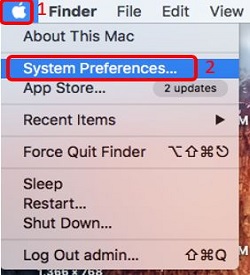
- Select Network.
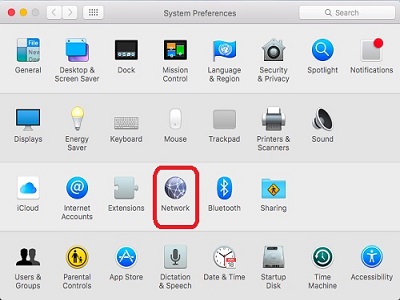
- Select Advanced in the lower right hand corner.
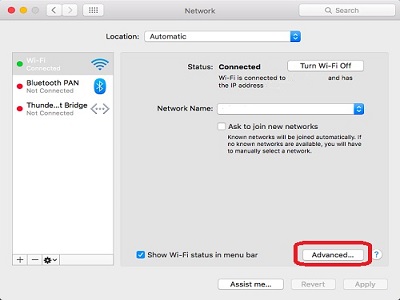
- Select the WiFi signal to change and press the + icon to move it further up the list, or the - icon to move it lower on the list. Once the networks are set in the desired order, click the OK button to save the changes.
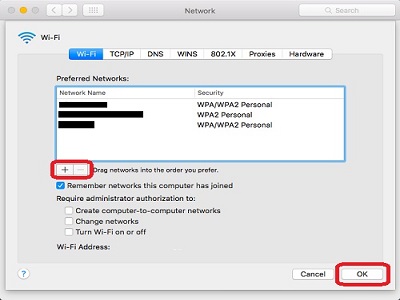
Technical Support Community
Free technical support is available for your desktops, laptops, printers, software usage and more, via our new community forum, where our tech support staff, or the Micro Center Community will be happy to answer your questions online.
Forums
Ask questions and get answers from our technical support team or our community.
PC Builds
Help in Choosing Parts
Troubleshooting
