Breadcrumbs
How to customize Trackpad Gestures in Mac OS X El Capitan
Description: This article will show how to enable or disable additional gestures to the trackpad in Mac OS X. This article also describes how to customize the different touch sequences that activates these touch gestures. These gestures are very important as they affect the way certain items are displayed.
- From the Menu Bar, click the Apple icon and select System Preferences.
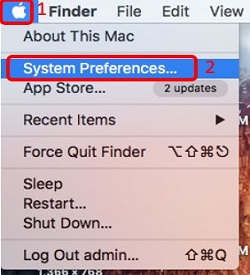
- Select Trackpad.
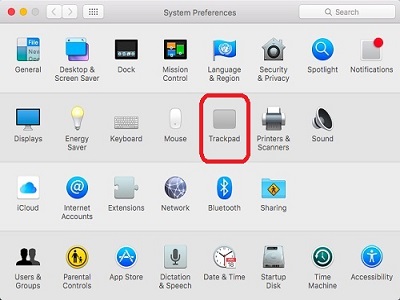
- On the More Gestures tab, check the box next to the gesture to enable it or uncheck the box to disable it.
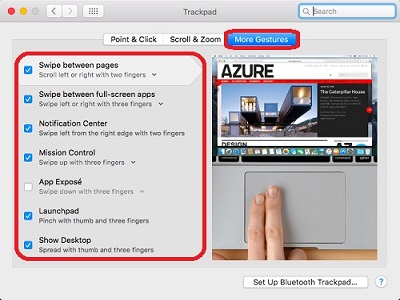
- Customize the gesture by clicking on the activation description underneath the gesture to change the touch sequence.
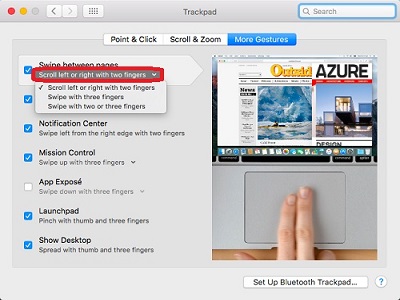
Technical Support Community
Free technical support is available for your desktops, laptops, printers, software usage and more, via our new community forum, where our tech support staff, or the Micro Center Community will be happy to answer your questions online.
Forums
Ask questions and get answers from our technical support team or our community.
PC Builds
Help in Choosing Parts
Troubleshooting
