Breadcrumbs
How to personalize Scroll and Zoom Settings in Mac OS X El Capitan
Description: This article will show how to change certain scroll and zoom settings in personalizing the touchpad. This affects how certain finger gestures on the trackpad affect the zoom, rotation, and scroll effects on the computer display.
- From the Menu Bar, click the Apple icon and select System Preferences.
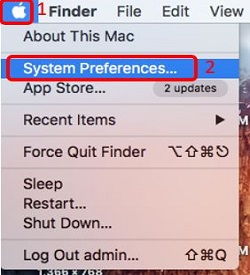
- Select Trackpad.
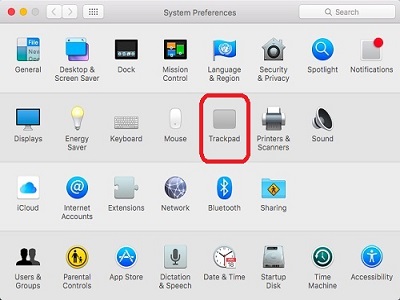
- On the Scroll & Zoom tab, check or uncheck certain settings to enable or disable the specific feature.

Technical Support Community
Free technical support is available for your desktops, laptops, printers, software usage and more, via our new community forum, where our tech support staff, or the Micro Center Community will be happy to answer your questions online.
Forums
Ask questions and get answers from our technical support team or our community.
PC Builds
Help in Choosing Parts
Troubleshooting
