Breadcrumbs
How to create a Shortcut to All Apps in Windows 10
Description: This article will show how to create a folder with shortcuts to every application found in the All Apps list in Windows 10.
- Right click on the Desktop. Hover over New to reveal more options then click on Shortcut.
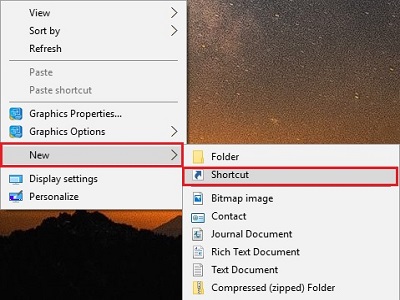
- In the box under Type the location of the item:, enter Explorer Shell:AppsFolder then click on Next at the bottom.
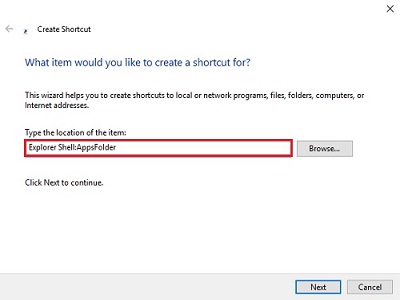
- Enter a name for the shortcut, then click on Finish.
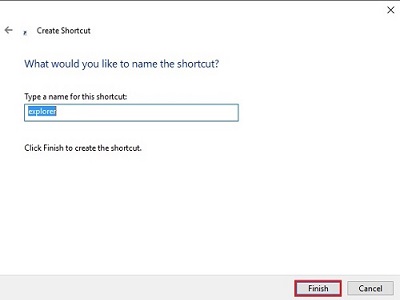
- The folder will now appear on the Desktop. Double click on the folder to open it.
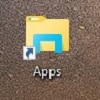
- The folder will contain a way to get to the applications normally listed in the Start Menu.
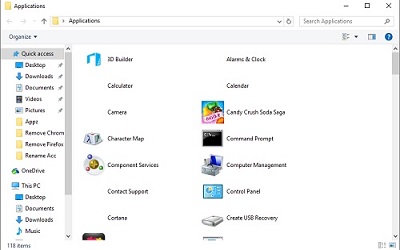
Technical Support Community
Free technical support is available for your desktops, laptops, printers, software usage and more, via our new community forum, where our tech support staff, or the Micro Center Community will be happy to answer your questions online.
Forums
Ask questions and get answers from our technical support team or our community.
PC Builds
Help in Choosing Parts
Troubleshooting
