Breadcrumbs
How to change Which Folders are Synced to Microsoft OneDrive
Description: This article will show how to change what folders will be synced automatically to Microsoft OneDrive after its initial setup.
- Right click the OneDrive icon located in the lower right hand corner of the screen near the clock, and then click Settings.
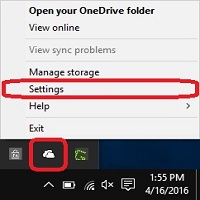
- Click on the Account tab at the top, then click the Choose folders button.

- On the screen that says Sync your OneDrive files to this PC, there are a few options that can be checked. There is a box that can be checked for all files and folders in my OneDrive. Otherwise, check the specific folders and files to be synced.
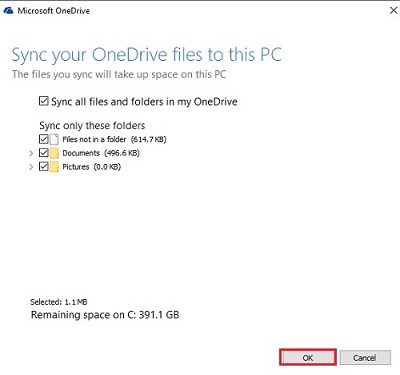
Technical Support Community
Free technical support is available for your desktops, laptops, printers, software usage and more, via our new community forum, where our tech support staff, or the Micro Center Community will be happy to answer your questions online.
Forums
Ask questions and get answers from our technical support team or our community.
PC Builds
Help in Choosing Parts
Troubleshooting
