Breadcrumbs
How to uninstall ESET Cyber Security in Mac OS X El Capitan
Description: This article will show how to uninstall ESET Cyber Security or Cyber Security PRO in Mac OS X El Capitan.
- Open the Finder application.
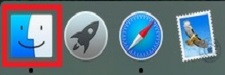
- Select Applications in the left panel and locate ESET in the list on the right.
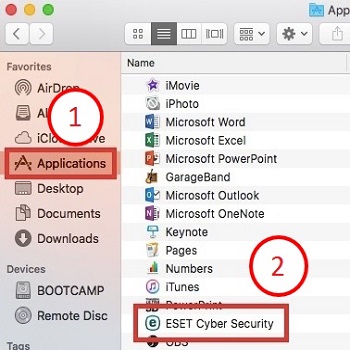
- Right-Click on ESET and select Show Package Contents.
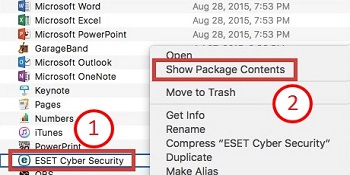
- Expand the Contents folder by clicking on the arrow to the left of the folder, then expand Helpers and click on the Uninstaller.
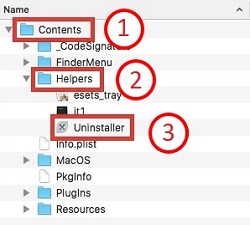
- Click Uninstall at the bottom right of the window.
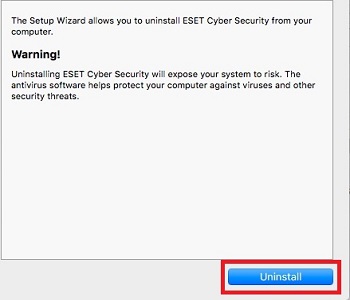
- Select Uninstall and enter the administrative Username and Password and click OK.
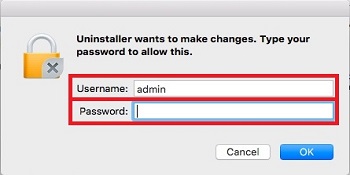
- After the uninstall has finished simply click Close.
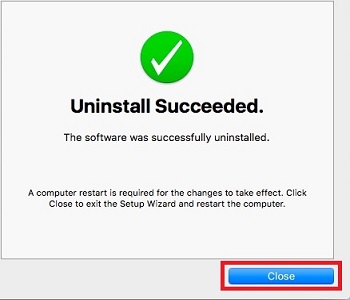
Technical Support Community
Free technical support is available for your desktops, laptops, printers, software usage and more, via our new community forum, where our tech support staff, or the Micro Center Community will be happy to answer your questions online.
Forums
Ask questions and get answers from our technical support team or our community.
PC Builds
Help in Choosing Parts
Troubleshooting
