Breadcrumbs
How to change the Wallpaper in Mac OS X El Capitan
Description: This article will show how to change the wallpaper in Mac OS X. It also describes how to make a picture slideshow on the desktop, in normal and randomized order.
- Click on the Apple icon in the Menu Bar, then System Preferences.
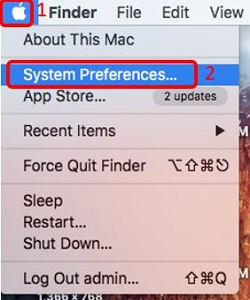
- Click Desktop & Screen Saver.
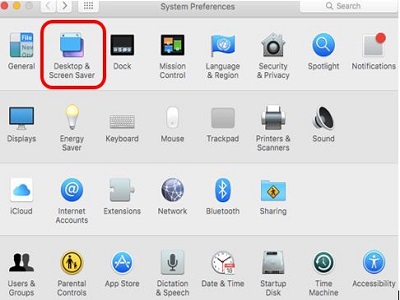
- Click on another picture in the list to change the wallpaper.
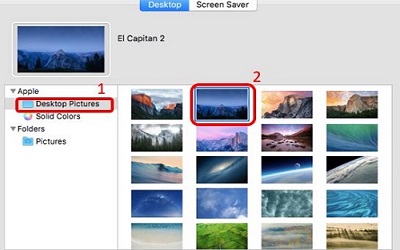
- To get more customized pictures, click Pictures in the left pane to locate saved images in the pictures folder on the computer.
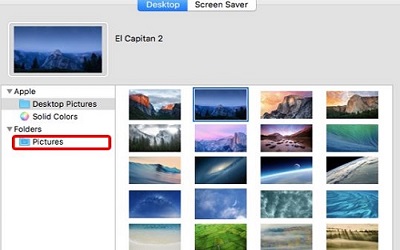
- To get set up a picture slideshow for the desktop, check Change Picture near the bottom and choose desired pictures as well as desired time between pictures.
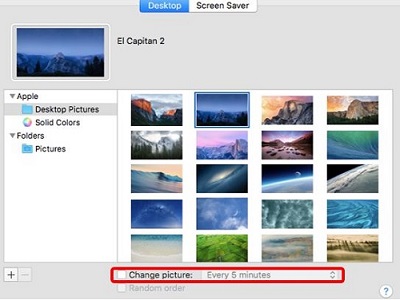
- Once Change picture is enabled, the option Random Order will be selectable. By checking the box for it the picture slideshow will show random pictures.
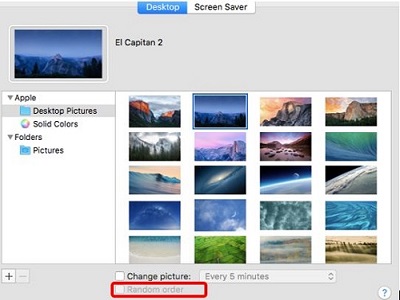
Technical Support Community
Free technical support is available for your desktops, laptops, printers, software usage and more, via our new community forum, where our tech support staff, or the Micro Center Community will be happy to answer your questions online.
Forums
Ask questions and get answers from our technical support team or our community.
PC Builds
Help in Choosing Parts
Troubleshooting
