Breadcrumbs
How to share a Mac Internet Connection with Other Devices
Description: This article will show how to share a Mac internet connection with other devices.
- Connect the Mac to the internet via an Ethernet Cable.
- Select the Apple Logo in the upper left-hand corner of the screen and open System Preferences.
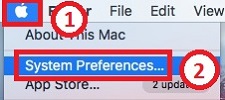
- Open Sharing.
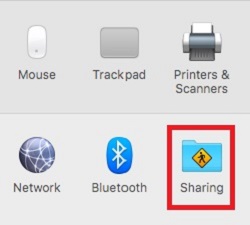
- Select Internet Sharing.
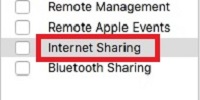
- Select your Ethernet for Share your connection from:

- Check the box next to Wi-Fi for To computers using:
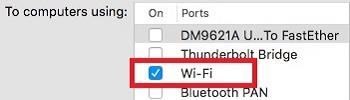
- Click Wi-Fi Options
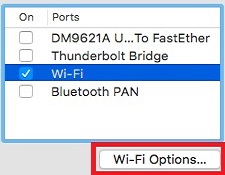
- Enter a Network Name, select a Channel, and choose the Security. It is optional to change these settings.
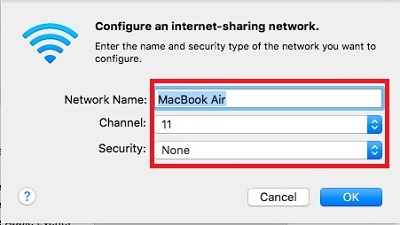
- Click OK.
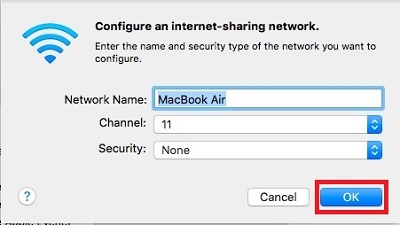
- Check the box next to Internet Sharing and click Start.
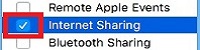
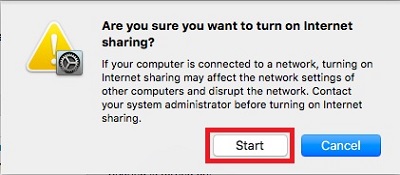
- Connect other devices to the network created in the steps above.
Technical Support Community
Free technical support is available for your desktops, laptops, printers, software usage and more, via our new community forum, where our tech support staff, or the Micro Center Community will be happy to answer your questions online.
Forums
Ask questions and get answers from our technical support team or our community.
PC Builds
Help in Choosing Parts
Troubleshooting
